Oracle GoldenGate Microservices Architecture has been introduced in Oracle GoldenGate version 12.3. On each new release, Oracle has enhanced the Microservices architecture. Till OGG21c, the UI was all same. But, Oracle GoldenGate23ai has come up with a new modernized user interface and with bunch of enhancements.
As we all aware that, Oracle GoldenGate Classic Extract for Oracle Database is already de-supported from OGG version 18c and now from OGG 21c, Oracle GoldenGate Classic Architecture itself got deprecated and de-supported and unavailable in from Oracle GoldenGate 23ai.
So, it is time to migrate to Microservices architecture at the earliest.
To know more about OGG Microservices Architecture, please check the below link,
Oracle GodlenGate Microservices Architecture
This article delves into the Installation and Configuration of Oracle GoldenGate 23ai Microservices Architecture. It also highlights variances between OGG 21c and OGG 23ai installers, and elucidates the alterations in OGG 23ai installation.
I have downloaded the binary and unzipped in the below location.
Before installing OGG 23ai MA, you need to create three directories which are below,
Why you need the above three directories? What is the need of it?
1. /u04/app/ogg/ogg23ai_ma is OGG_HOME
2. /u04/app/ogg/ogg23ai_sm is Service Manager Home
3. /u04/app/ogg/ogg23ai_deploy is Deployment Home
Now, navigate to the directory where binary is stored and run the runInstaller file to start the installation of OGG.
One of the new enhancement or feature from Oracle GoldenGate 21c version is, you don’t need to specify or select Database version for which the OGG is going to get installed. There would be no option at all. Oracle GoldenGate uses a single or unified build. The OGG build itself has the latest Oracle Database client libraries in it.
It is also the same in Oracle GoldenGate 23ai.
Choose software location. This is OGG HOME /u02/app/ogg/ogg23ai_ma
Save a response file if required and then click Install
When it is successfully Installed, you will see the following
Oracle GoldenGate 23ai Microservices is installed now. If you want to see the logs for the installation, you can get it from below location,
Understanding the installed binaries
Files under the bin directory,
Deploying OGG Microservices
Setting the Environment Variables
Under the bin directory, we need to run the oggca.sh which takes us to the Deployment screen.
Configure Service Manager. The location of Service Manager is /u02/app/ogg/ogg23ai_sm
If you want to register as a service, check the box “Register Service Manager as a system service/daemon”
You could also see one more new option of “StatsD” in the Installer screen.
StatsD functions as an open-source network daemon, actively monitoring statistics such as counters and timers transmitted via TCP, then dispatching aggregated data to one or multiple interchangeable backend services. Metrics destined for StatsD are anticipated to adhere to a distinct formatting protocol.
Within the architecture of Oracle GoldenGate Microservices, metrics are relayed to the Telegraf service, facilitating storage within a Time Series Database (TSDB).
Oracle GoldenGate is designed to produce metrics conforming to the StatsD format, directly transmitting them to a compatible network daemon capable of ingesting StatsD-formatted metrics.
Overall difference in this particular Installer screen is below.
A feature called StatsD is introduced in Oracle GoldenGate 23ai. And also, you could notice that there was a separate screen for SSL / TLS in prior versions. In OGG 23ai, it is incorporated with Service Manager and Deployments which we will see in the Deployment configuration installer screen.
Set the username and password for Service Manager and Services and click Next.
This is the screen where you configure the Deployment.
When comparing the previous version with this version, there are so many changes. Ofcourse, StatsD is a new feature in OGG 23ai which we could see in the screen. Another difference is, in the previous version, we had separate installer screens for:
In the above comparison image, you could see all the options are merged into a single installer screen which I think is simple and easy.
In OGG 23ai, we have to setup two credentials. One is for Service Manager and other one is local account for Deployment. However, we can also use the same Service Manager’s credentials here.
Provide the credentials and click on Next.
Save the response file, if required. Review the summary once before clicking the Finish button.
Once you click on the Finish button, the deployment creation starts.
As usual, at the end, it will ask us to run the servicemanager.sh script as root. But, in OGG 23ai, there is one more information screen is shown like below. Since we checked the option of “Register Service Manager as a system service/daemon”, it provides us with the actions which will be executed in the backend as part of this task.
Click the OK button./p>
Now, it will ask us to run the servicemanager.sh script as root.
The configuration of Deployment is completed.
As we have registered the Service Manager as daemon, it will be started automatically. Check if it is running,
Check if other services are running.
Login to the Service Manager GUI. Provide the username and password. The login page design is completely changed.
Once you login to the Service Manager, you can see the Deployment Details.
As I mentioned, Oracle GoldenGate23ai has come up with a new modernized user interface. So, beautiful to see.
Click on the Deployment to see other services details.
Comparison of Service Manager UI
Administration Service is where we can create Extract and Replicat processes. Since we have used the same credentials of Service Manager, it will not ask for login credentials.
Comparison of Administration Service UI
Distribution Service is where we configure the data push. Where the data needs to be replicated? To which Target.
Also, you could see a new option called “Data Streams”.
Oracle GoldenGate 23ai Data Streams introduces a novel feature designed to empower application developers and data scientists with direct access to real-time transactional data captured by Oracle GoldenGate. This advancement simplifies data ingestion by bypassing intermediary systems, thereby fostering smooth integration into established workflows.
Employing the AsyncAPI specification, Oracle GoldenGate Data Streams defines asynchronous APIs, enabling applications to efficiently subscribe to data streams through a Publish or Subscribe model. Updates are promptly transmitted upon changes being committed in the source database, minimizing latency and streamlining application development. Furthermore, Oracle GoldenGate Data Streams allows users to specify their preferred data format, such as JSON, ensuring seamless integration with existing tools and frameworks within their development environment.
Comparison of Distribution Service UI
Receiver Service – Configuration for receiving the data from Distribution Service.
Comparison of Receiver Service UI
Performance Metric Service is a real time monitoring of all OGG processes configured.
Comparison of Performance Metric Service UI
Hope the article was helpful. Cheers 🙂

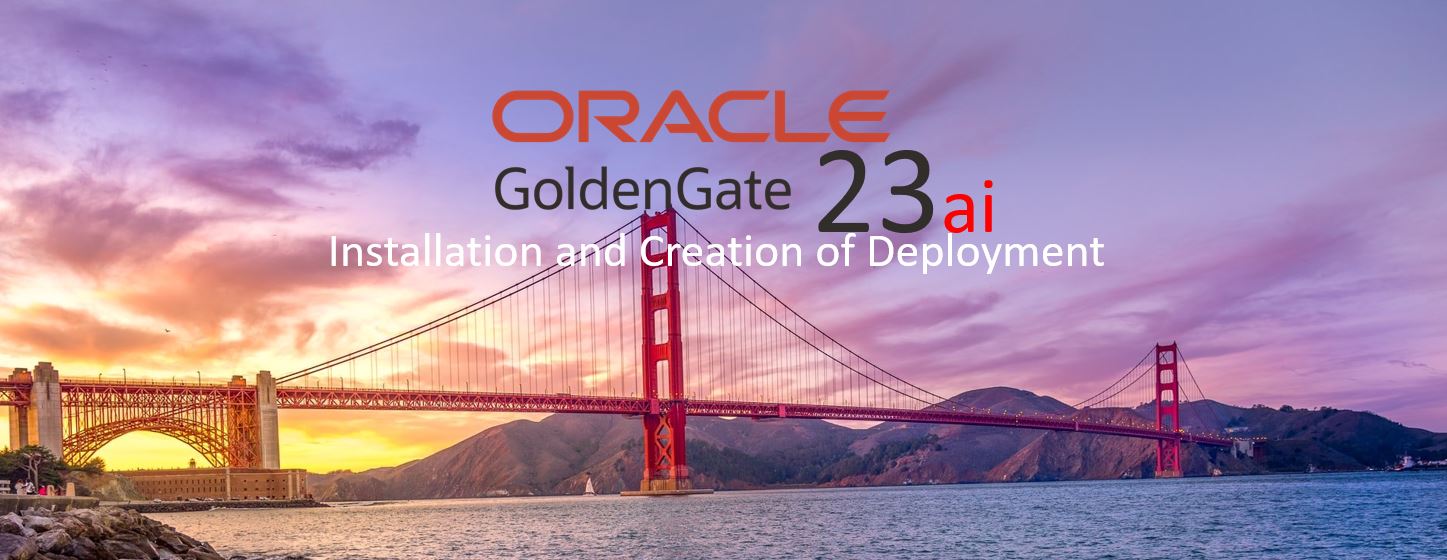

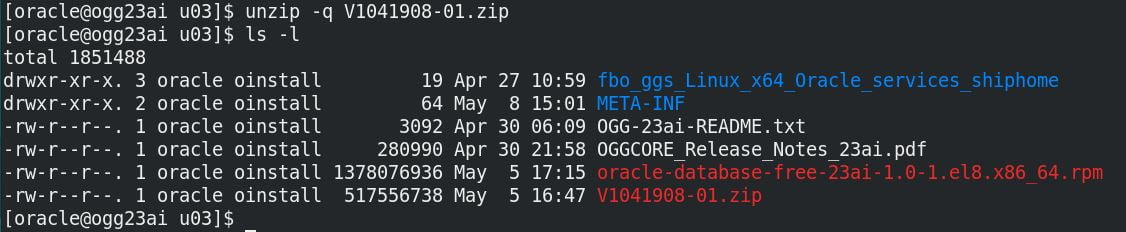
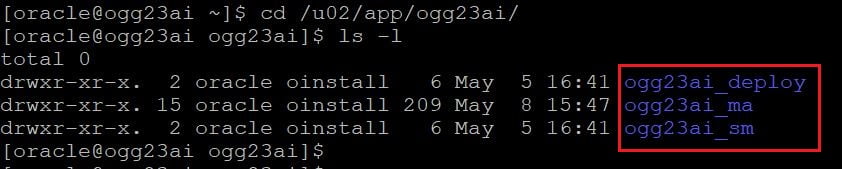
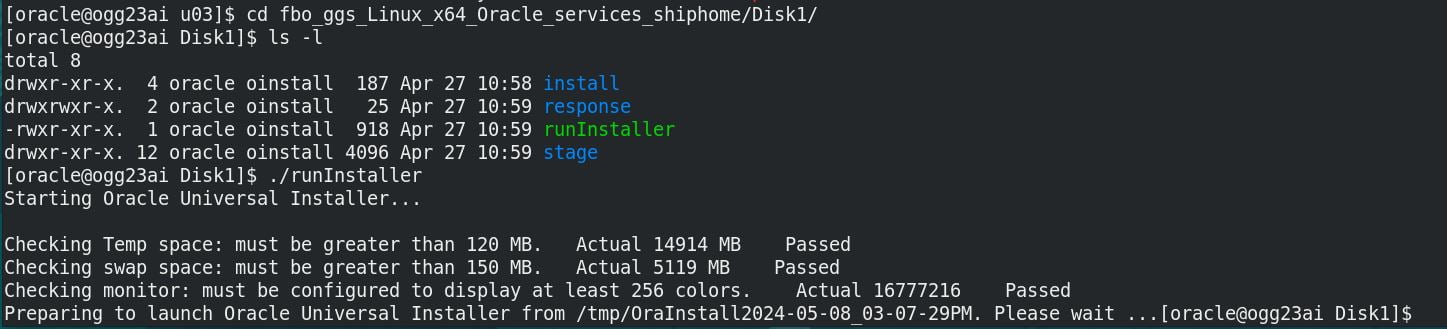
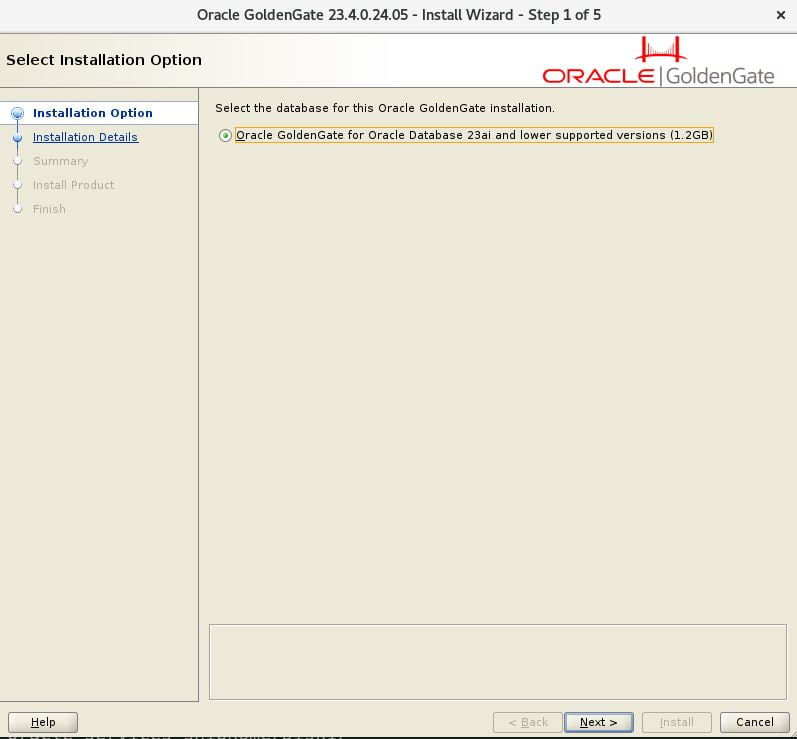
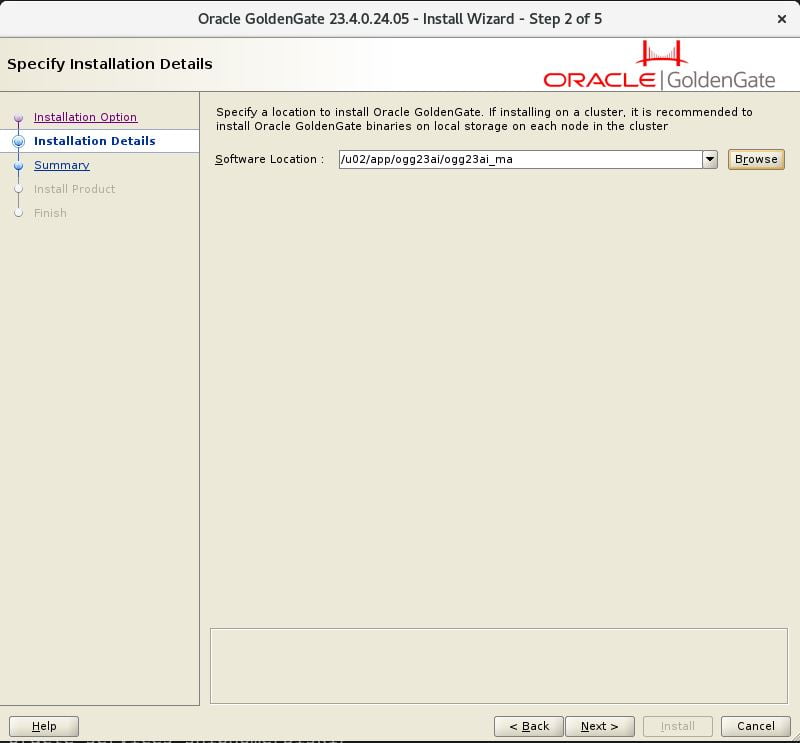
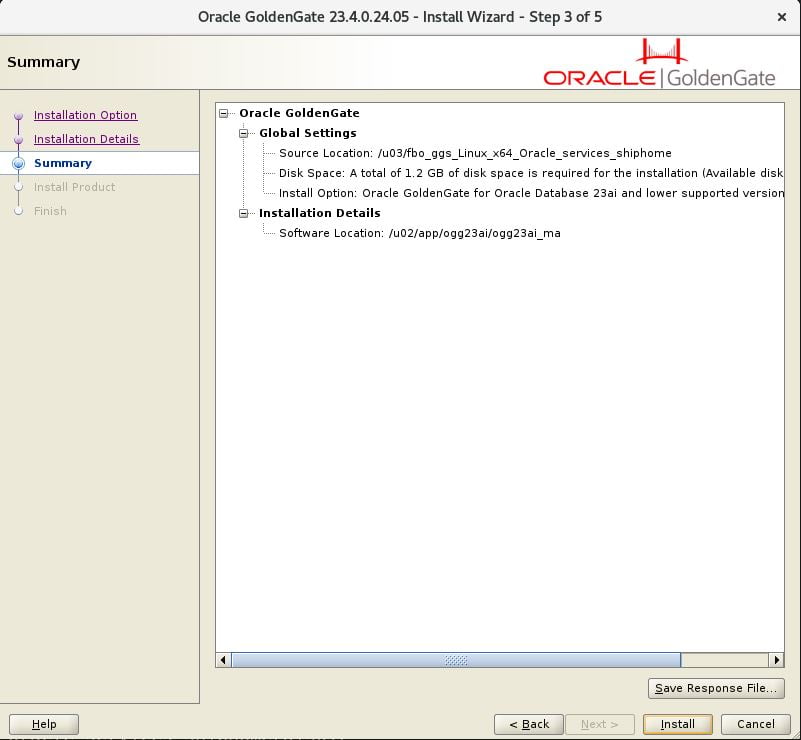
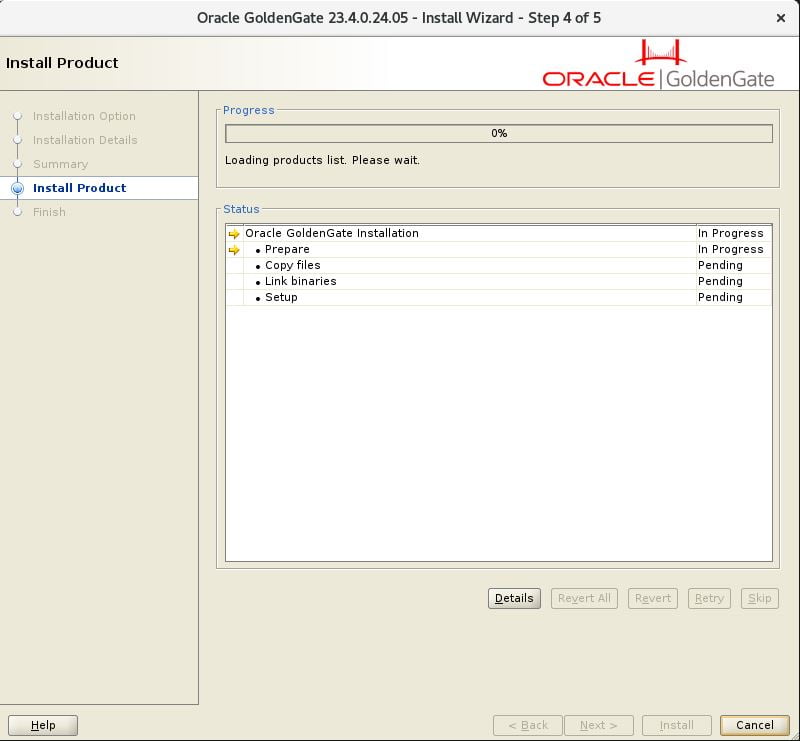
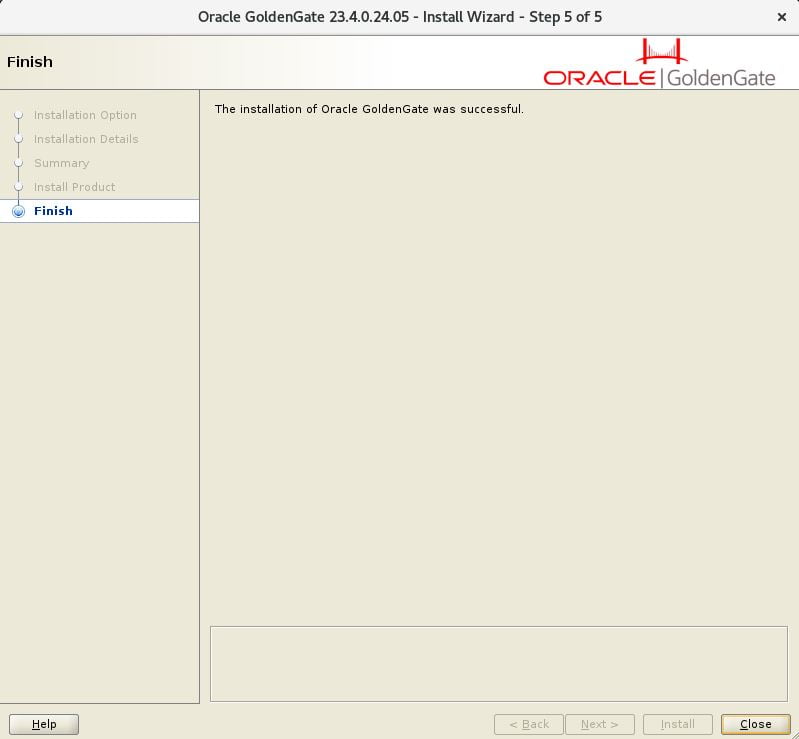

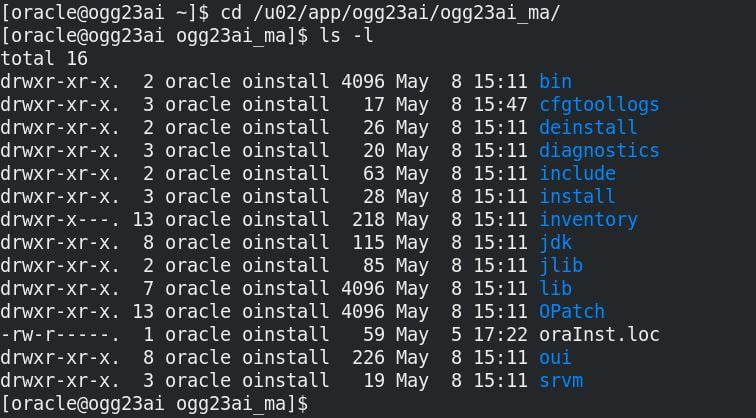
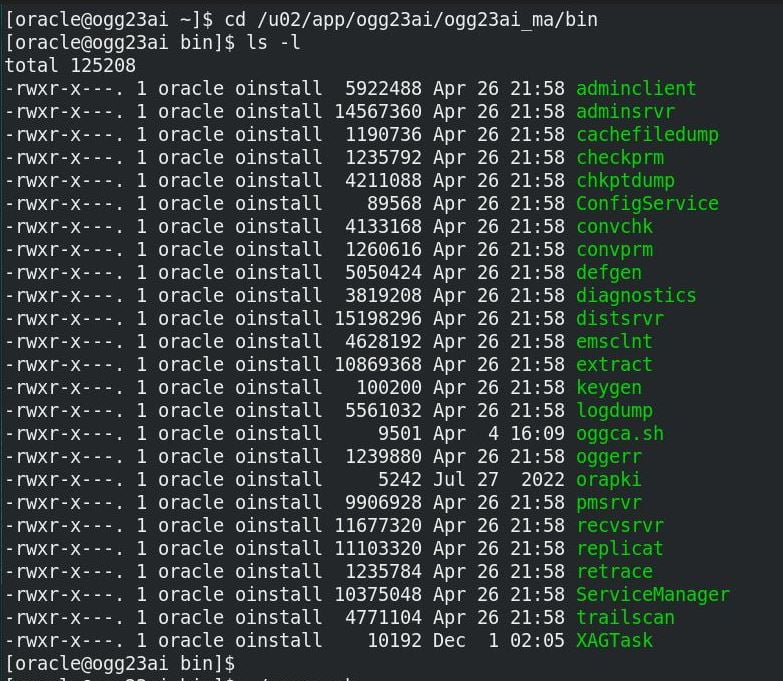

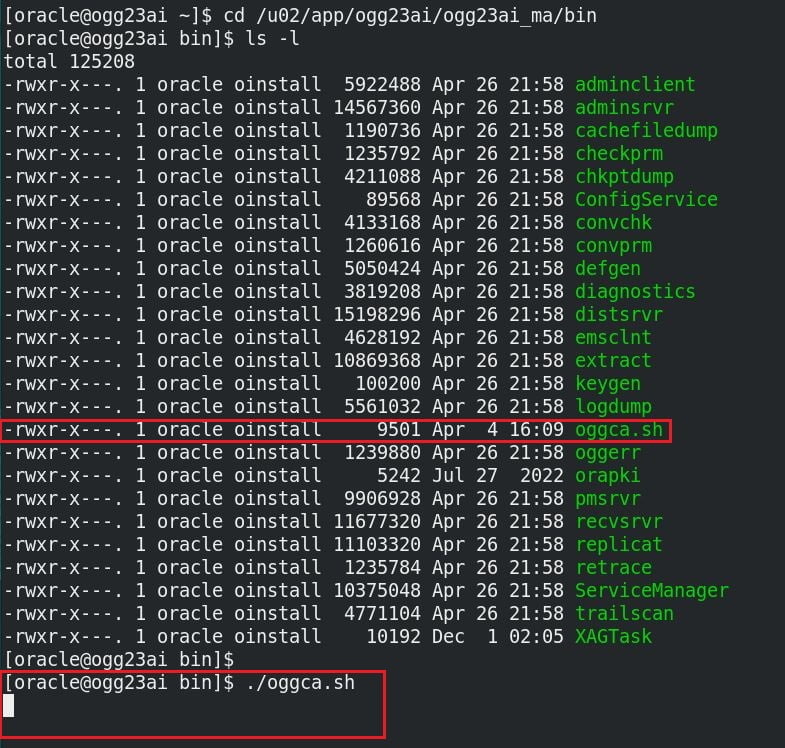
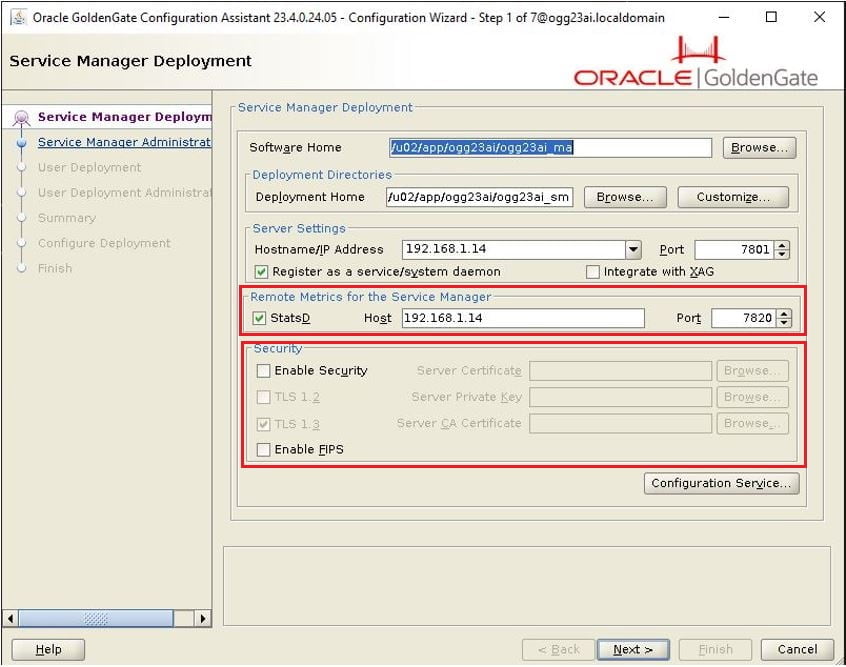
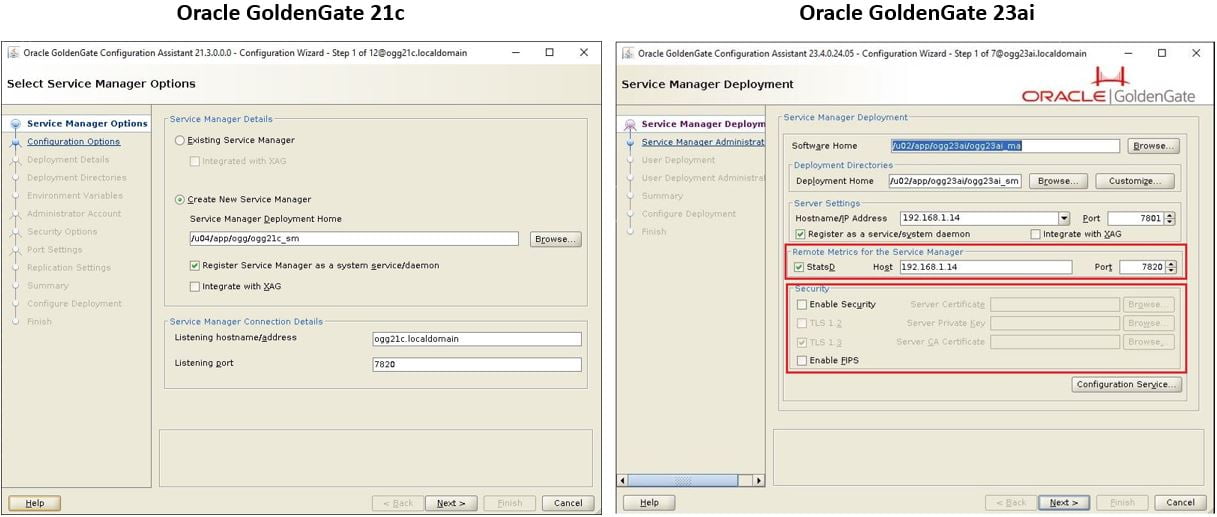
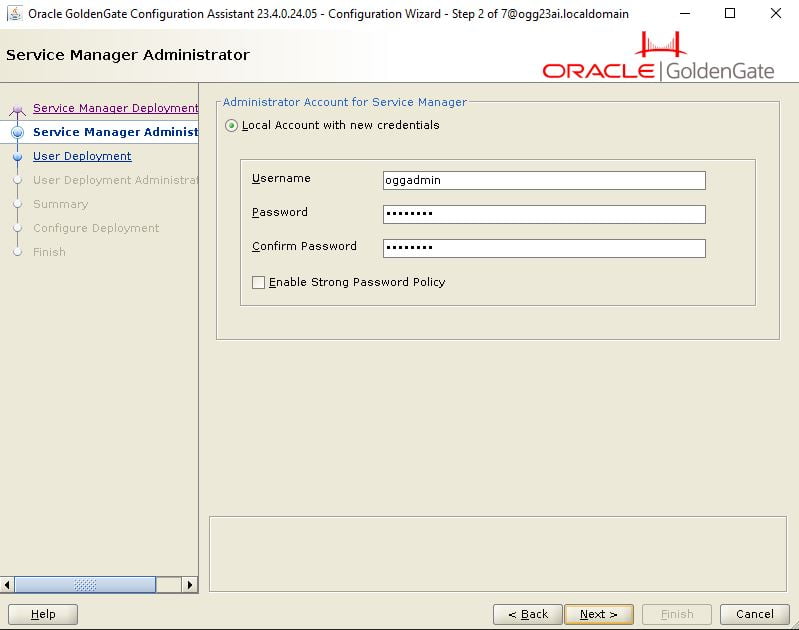
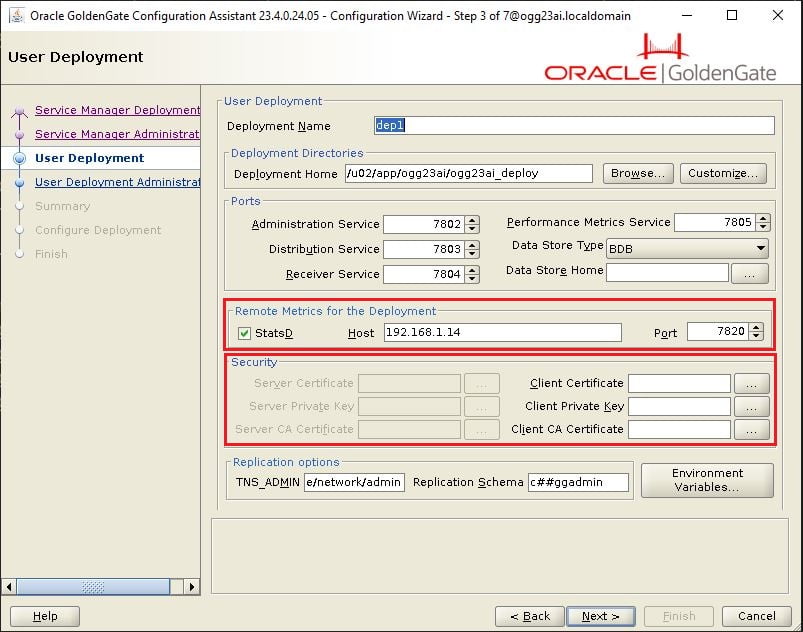
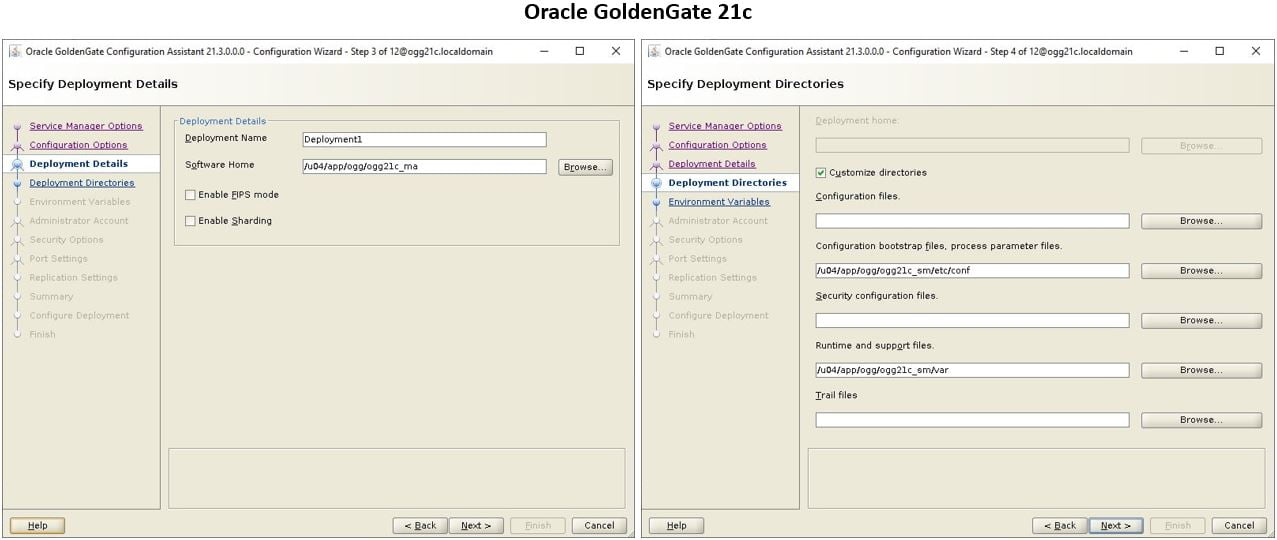
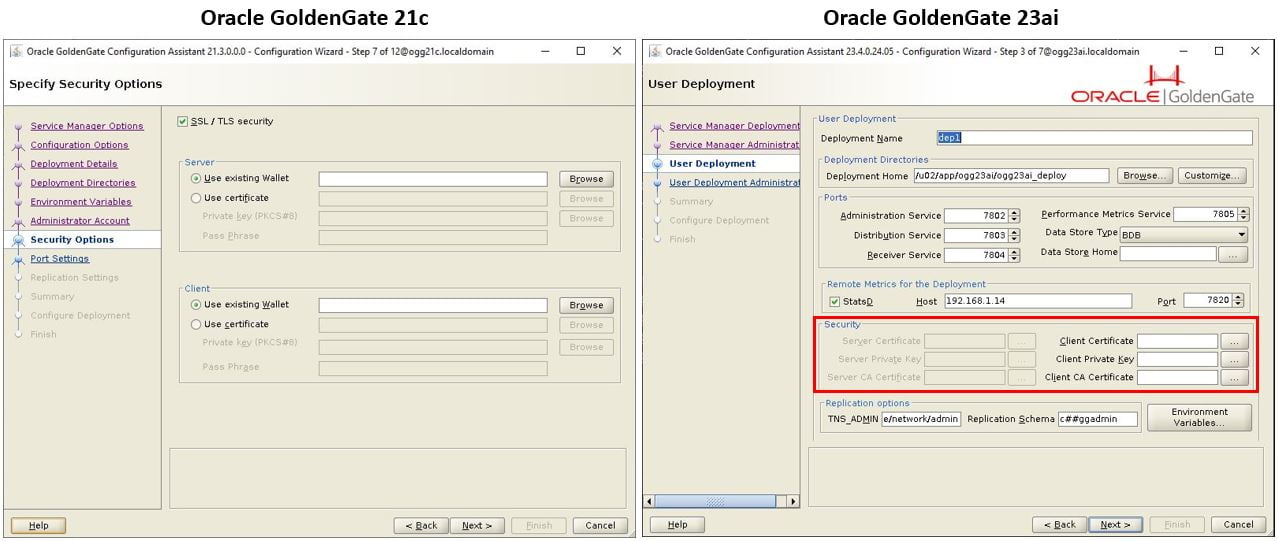
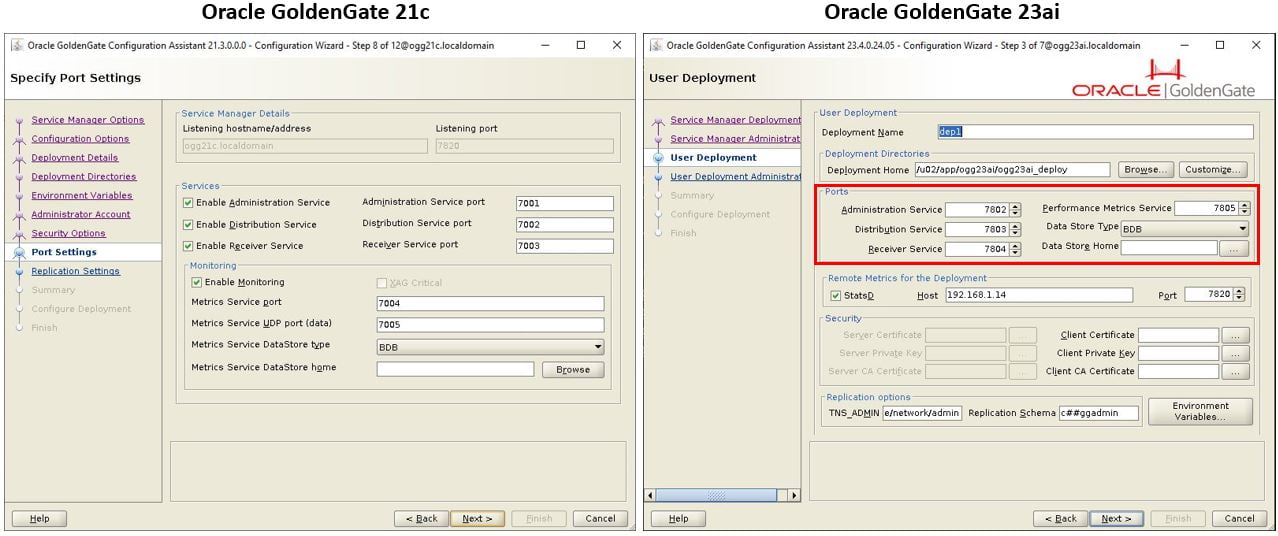
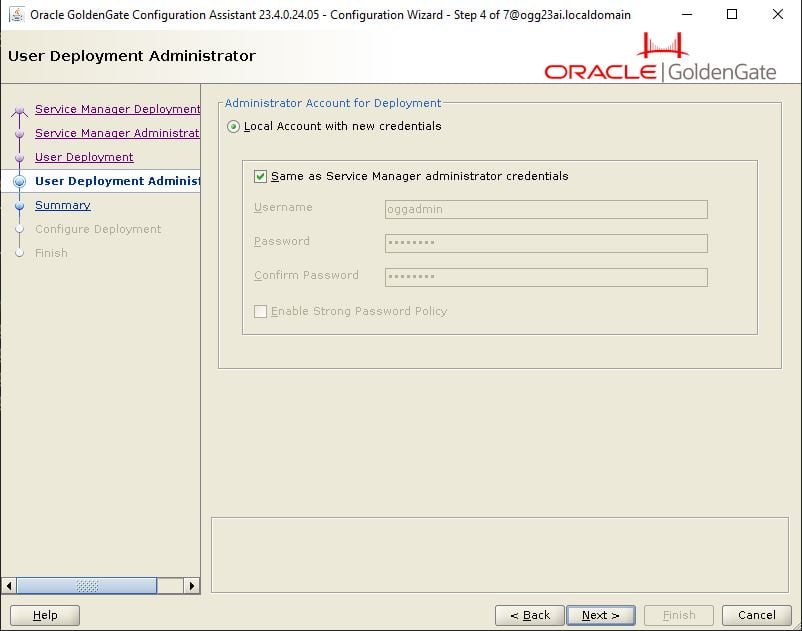
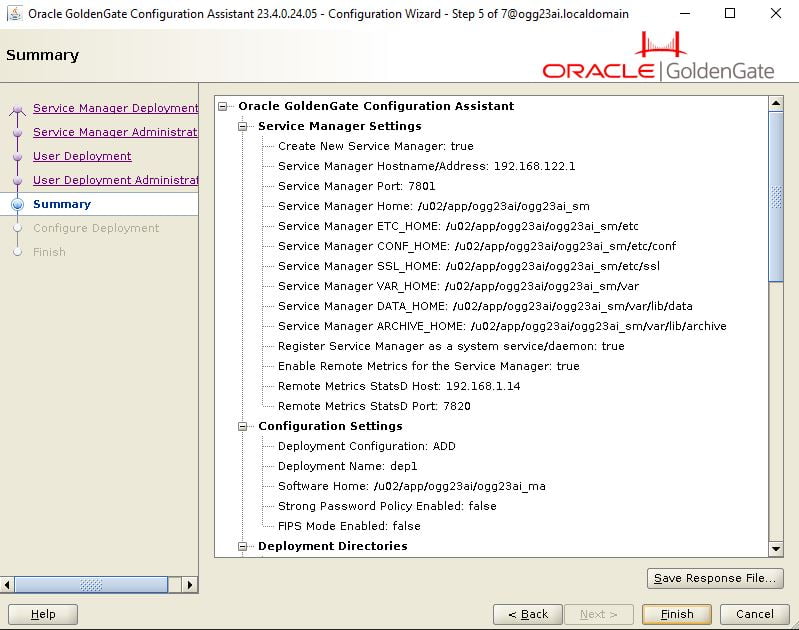
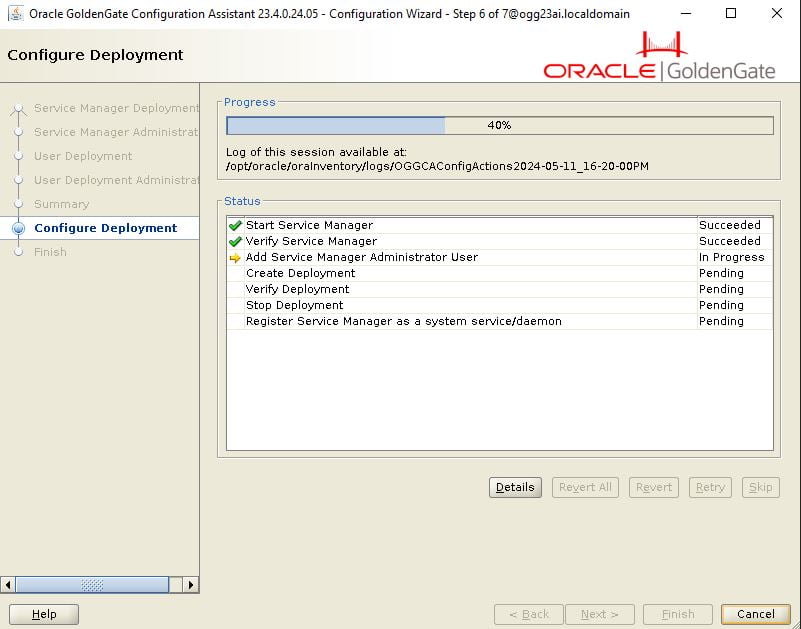
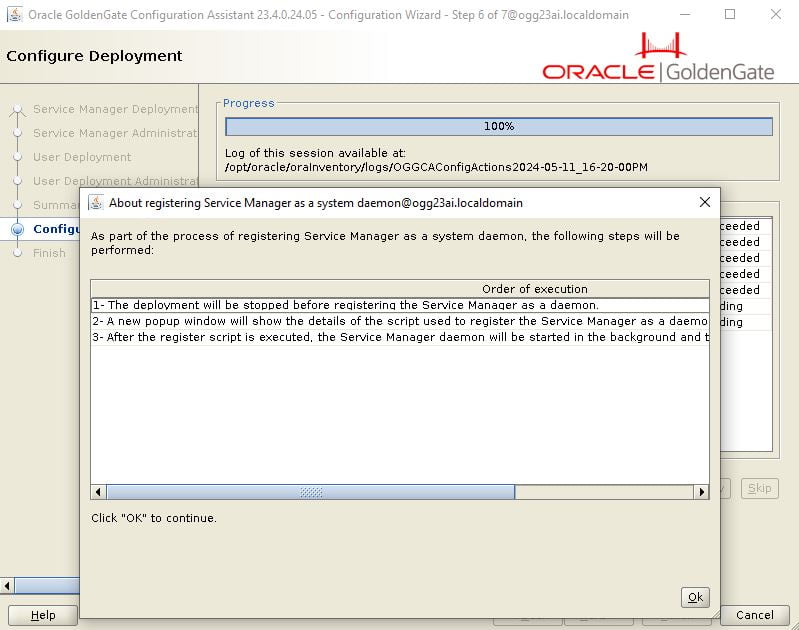
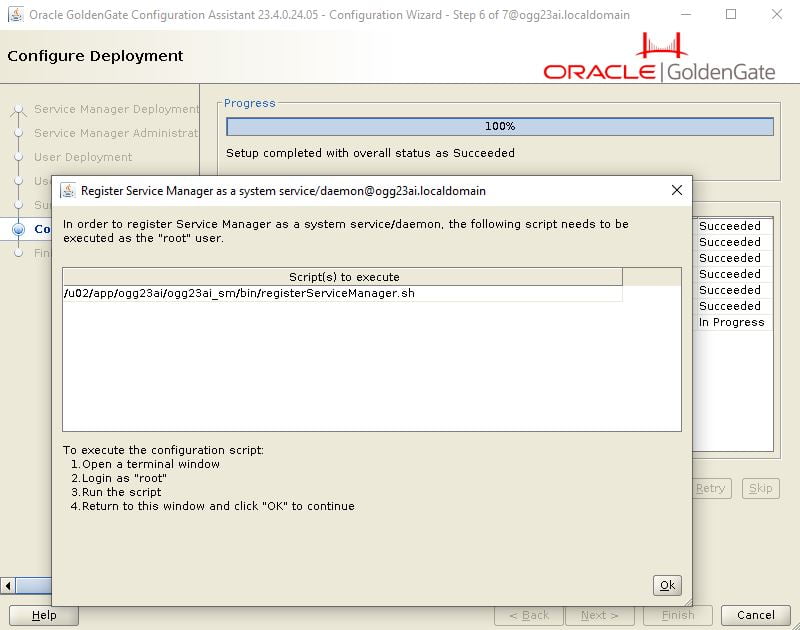
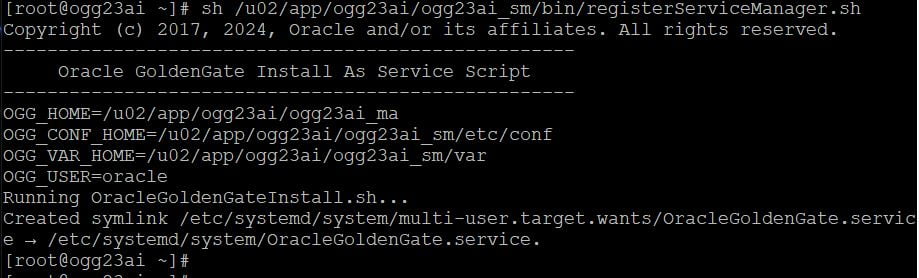
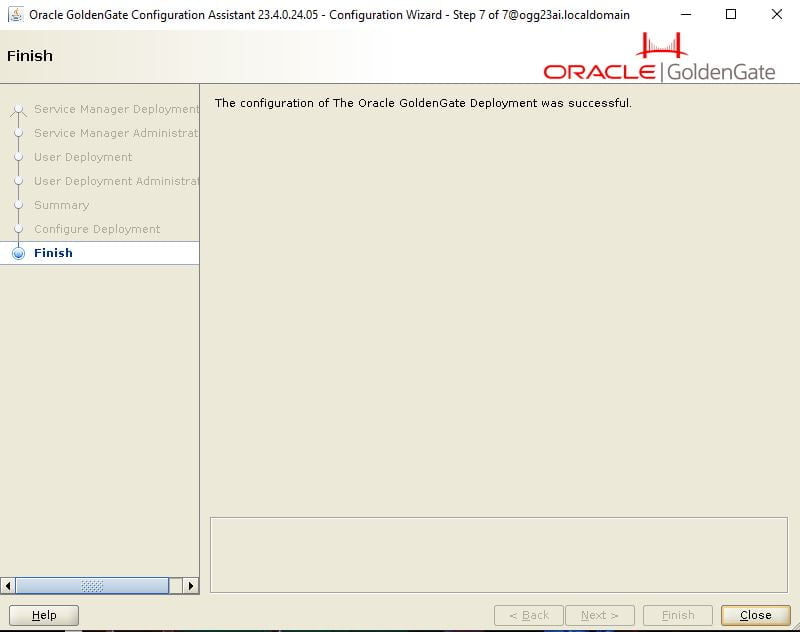

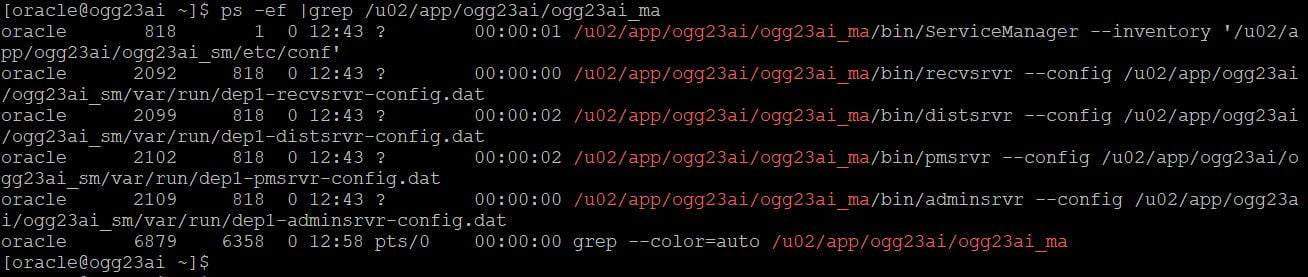
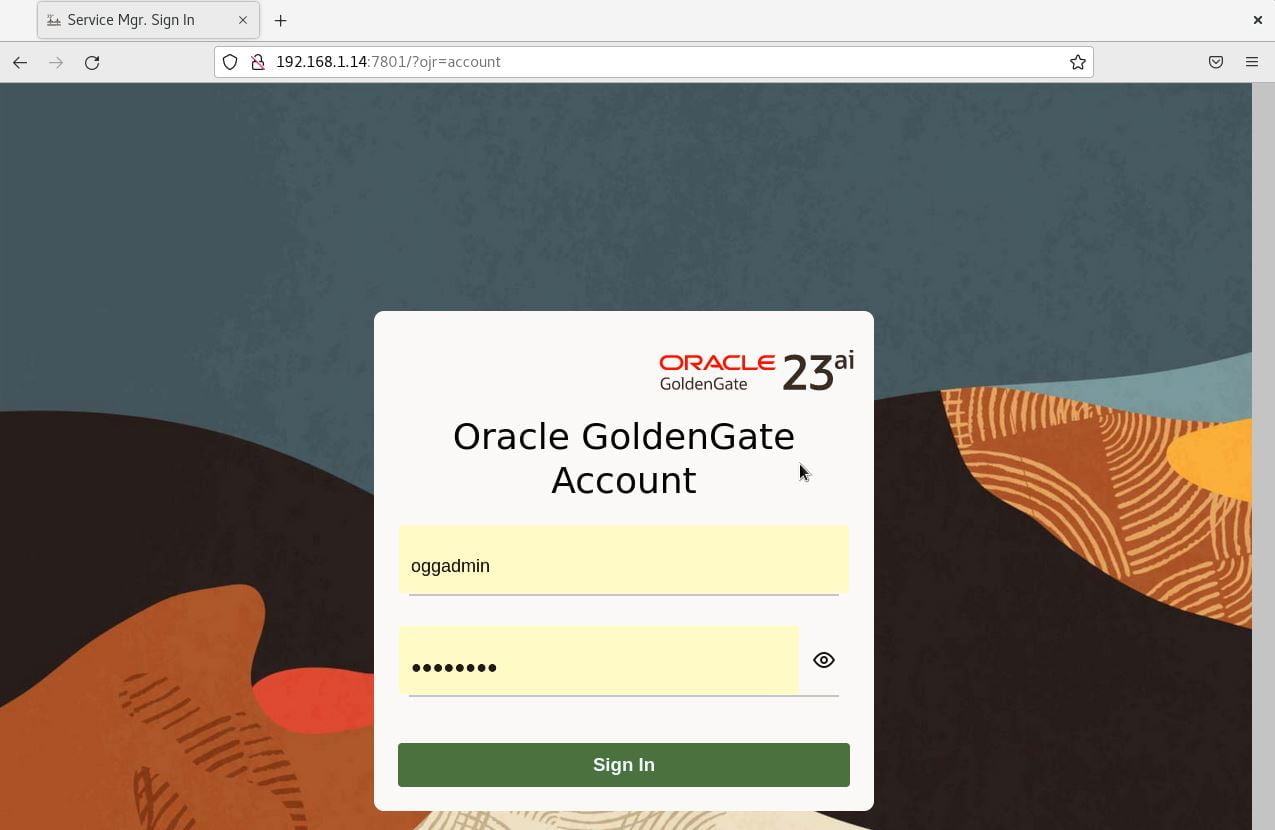
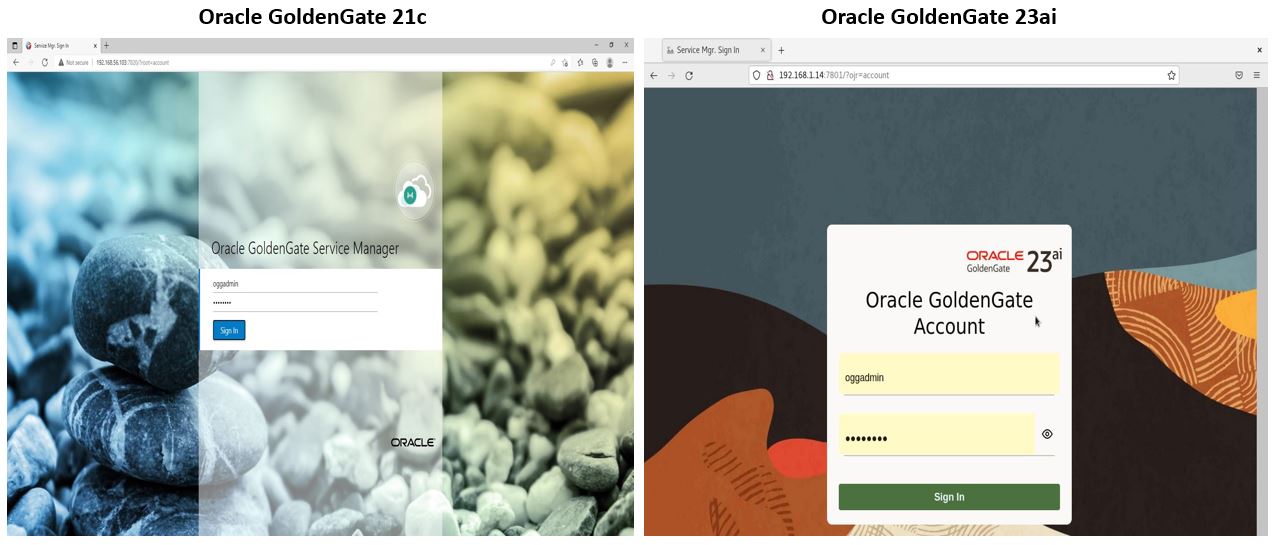
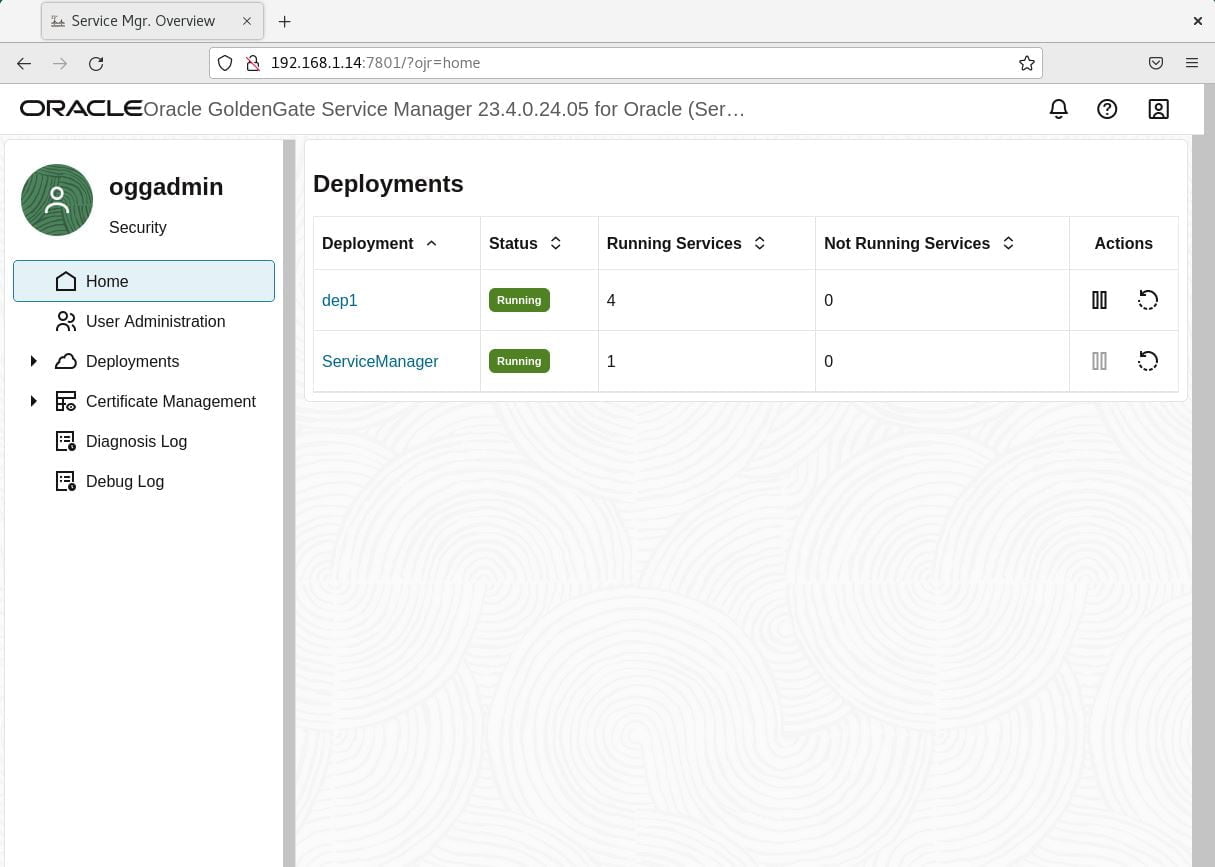
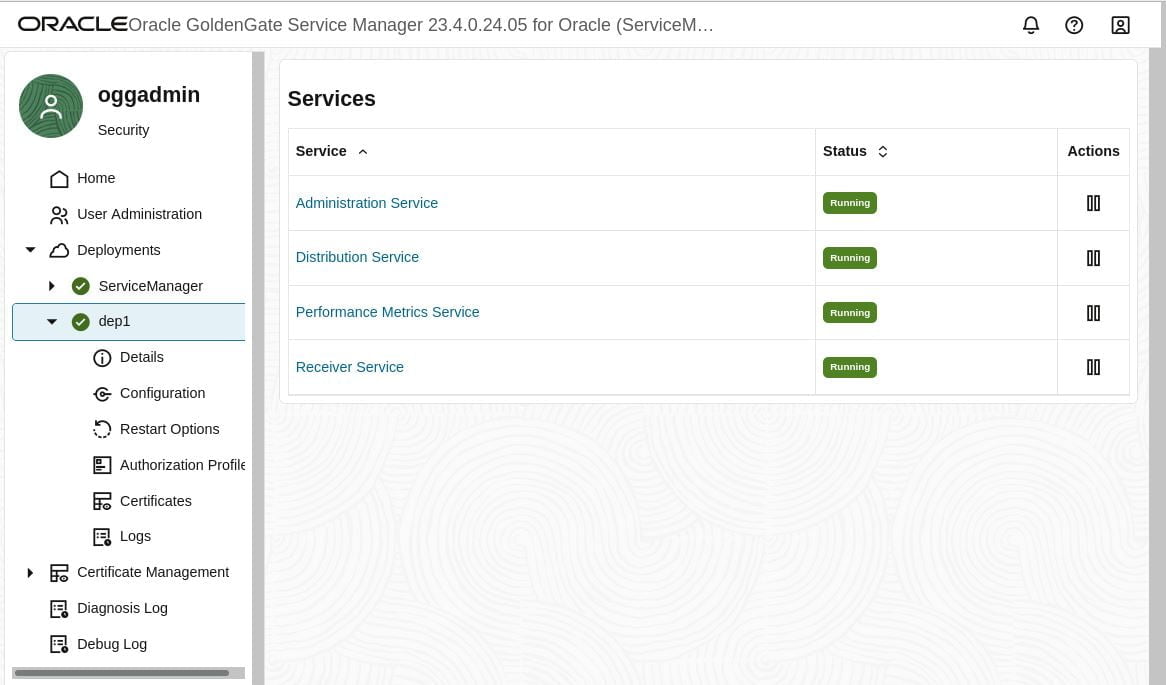
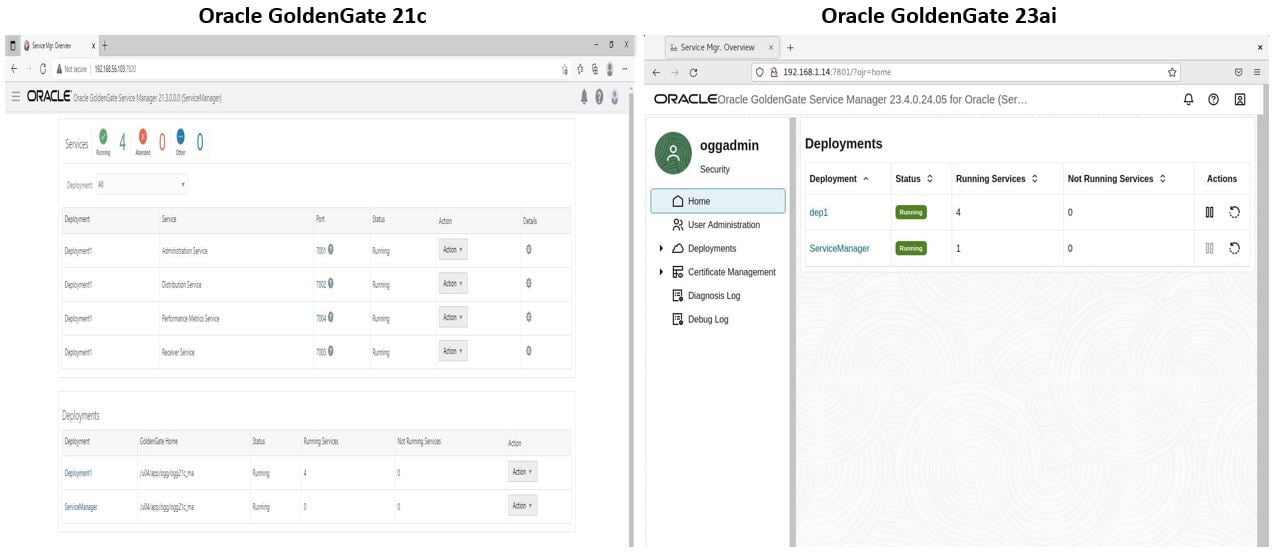
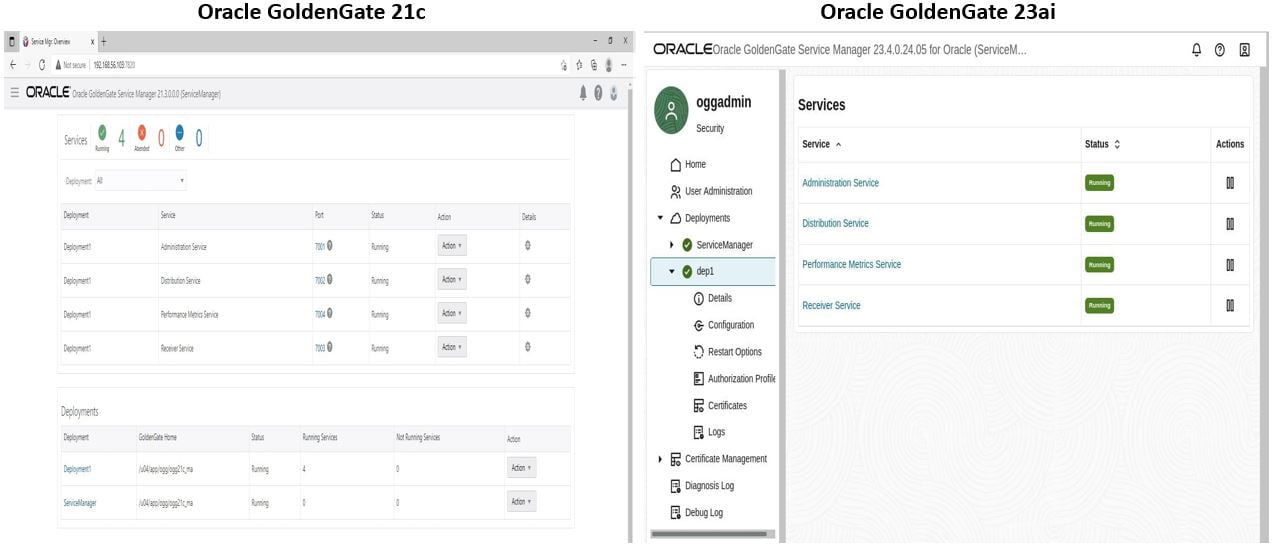
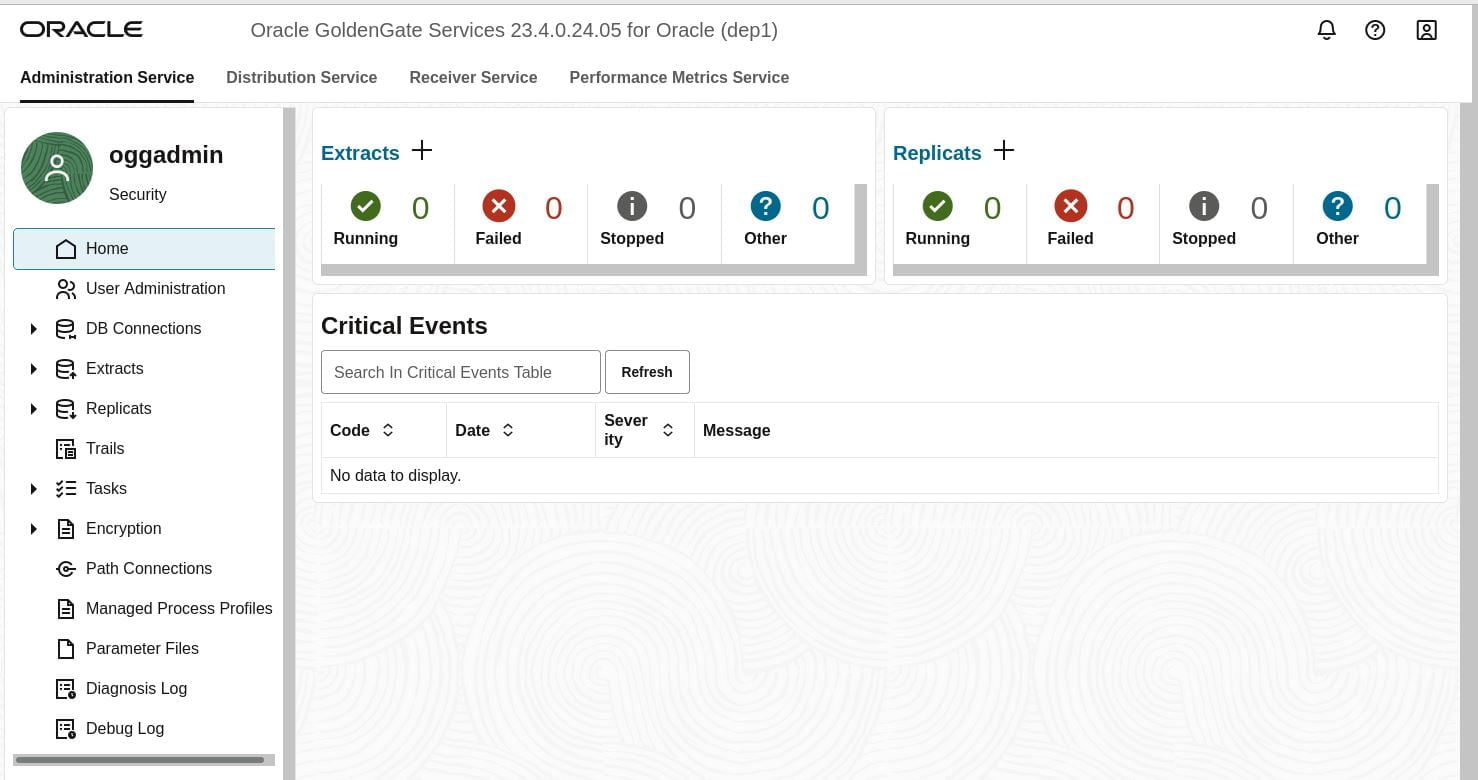
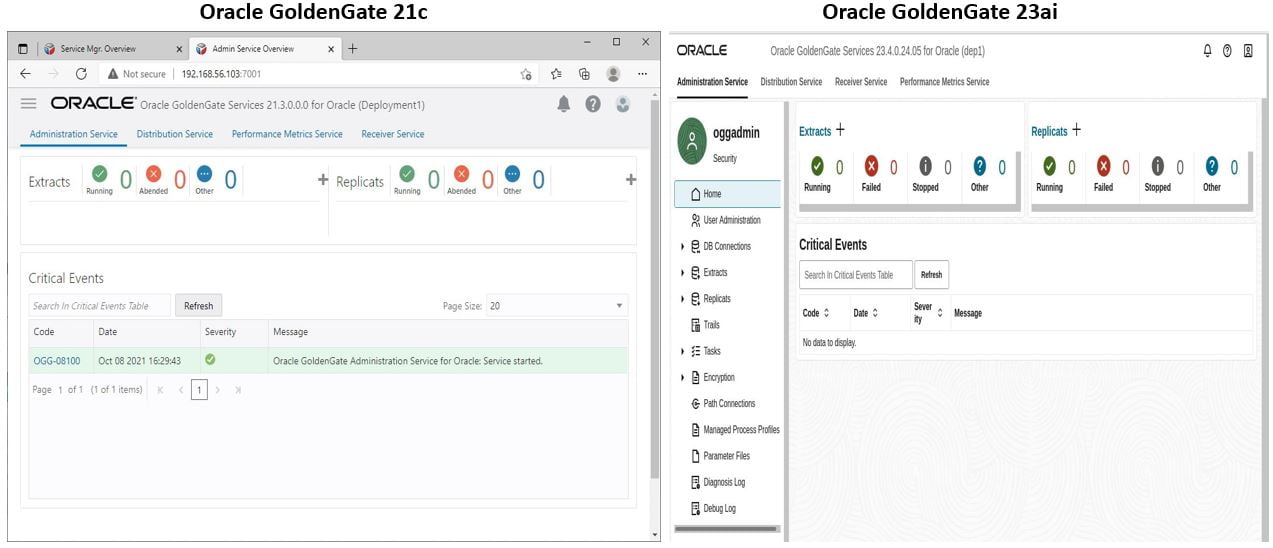
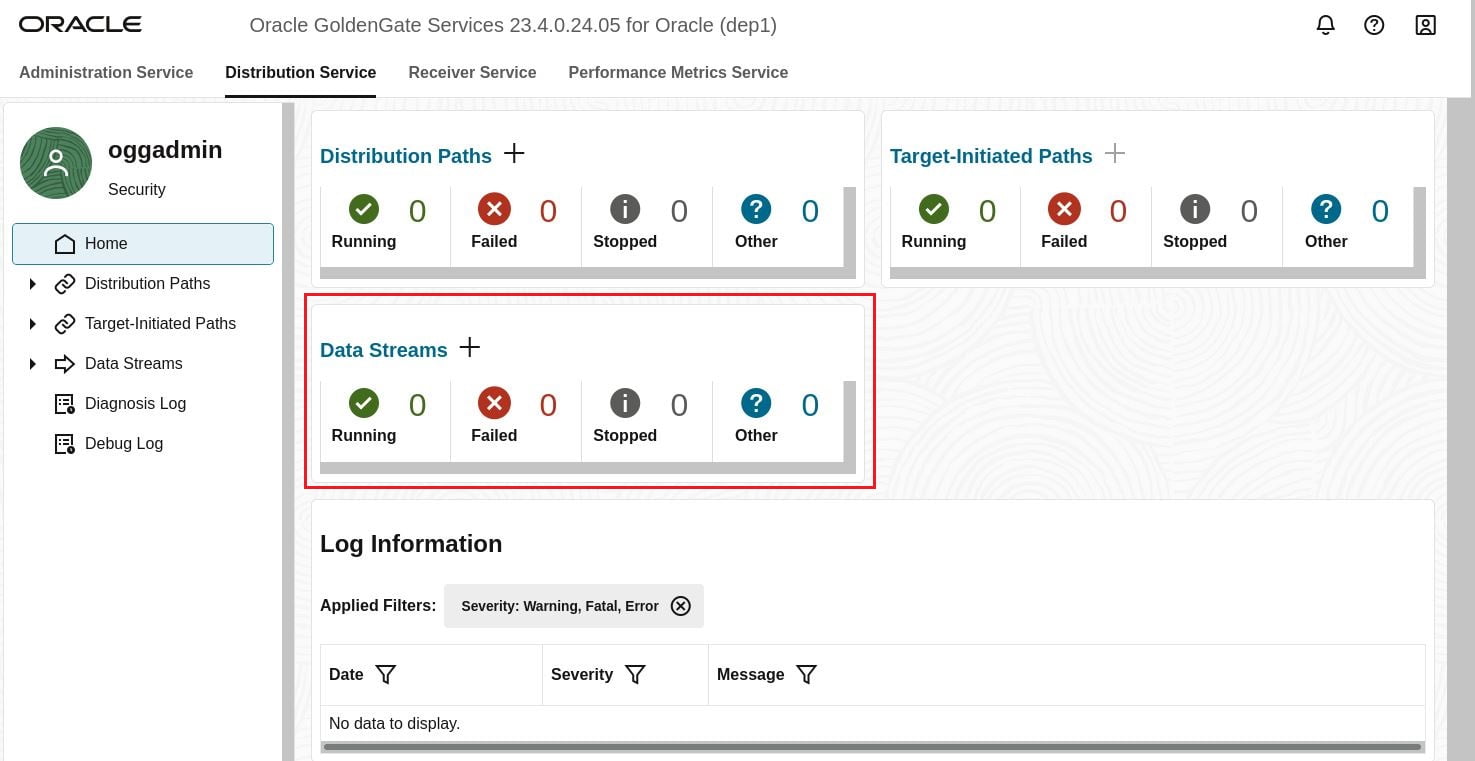
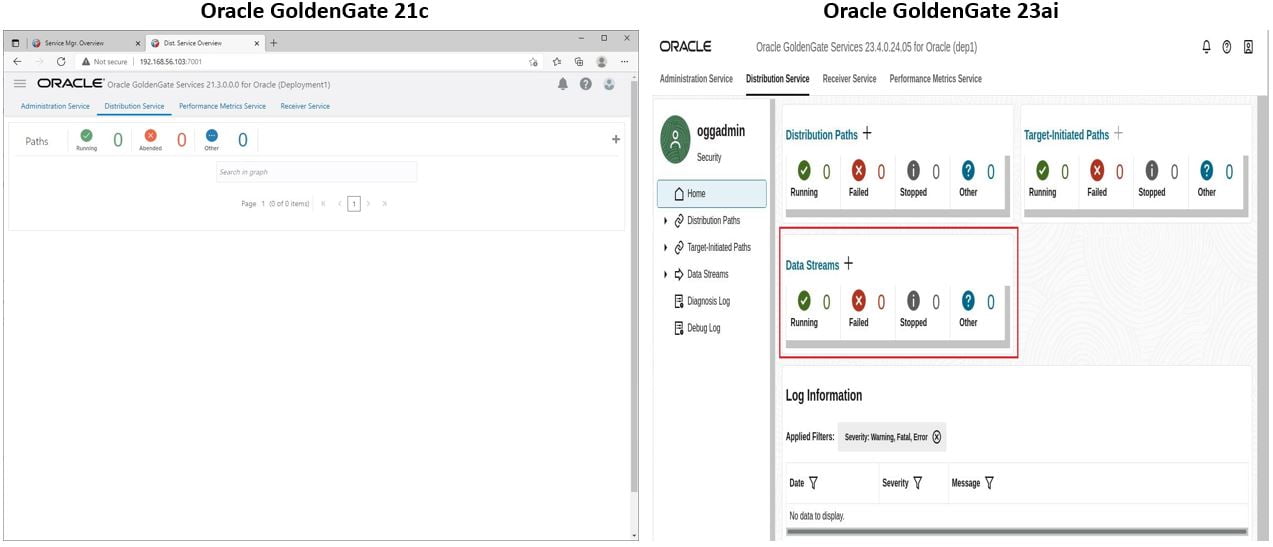
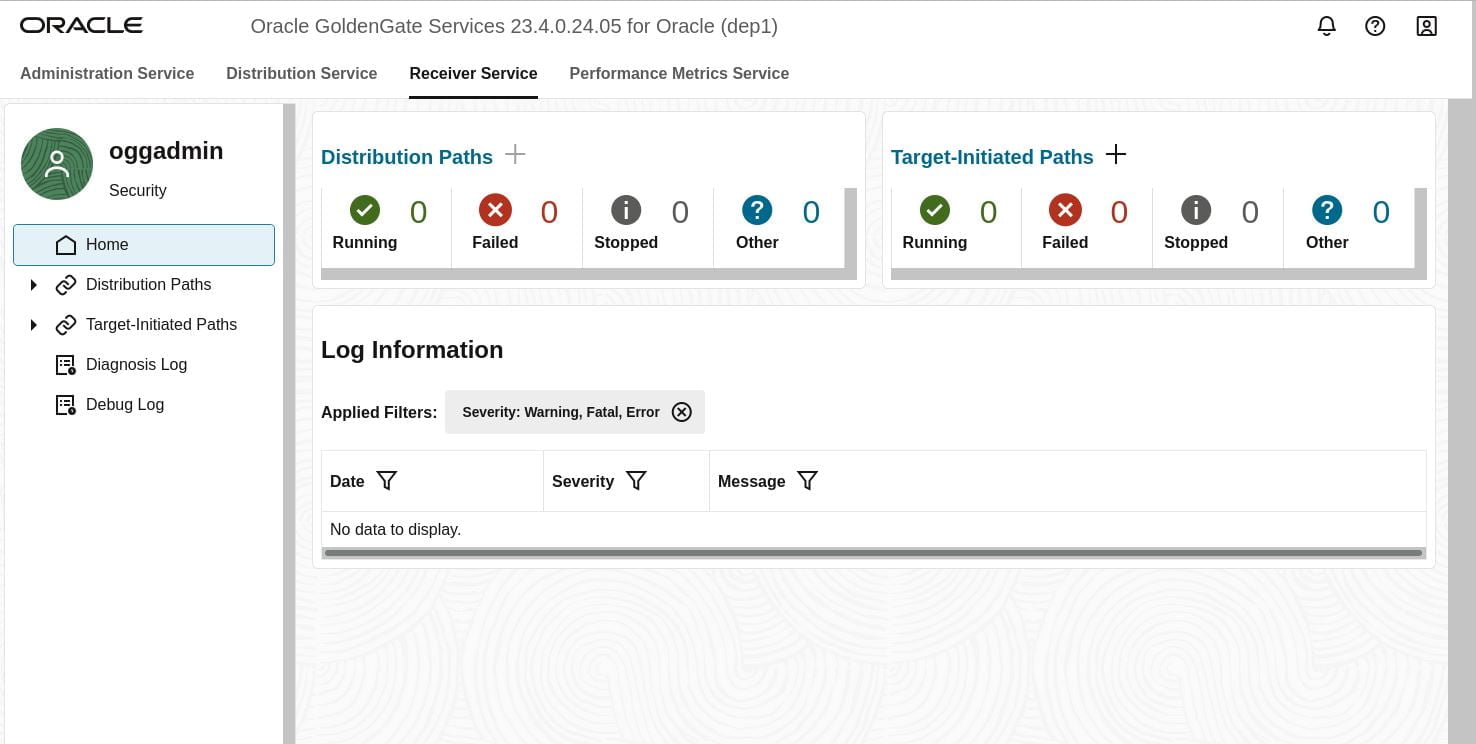
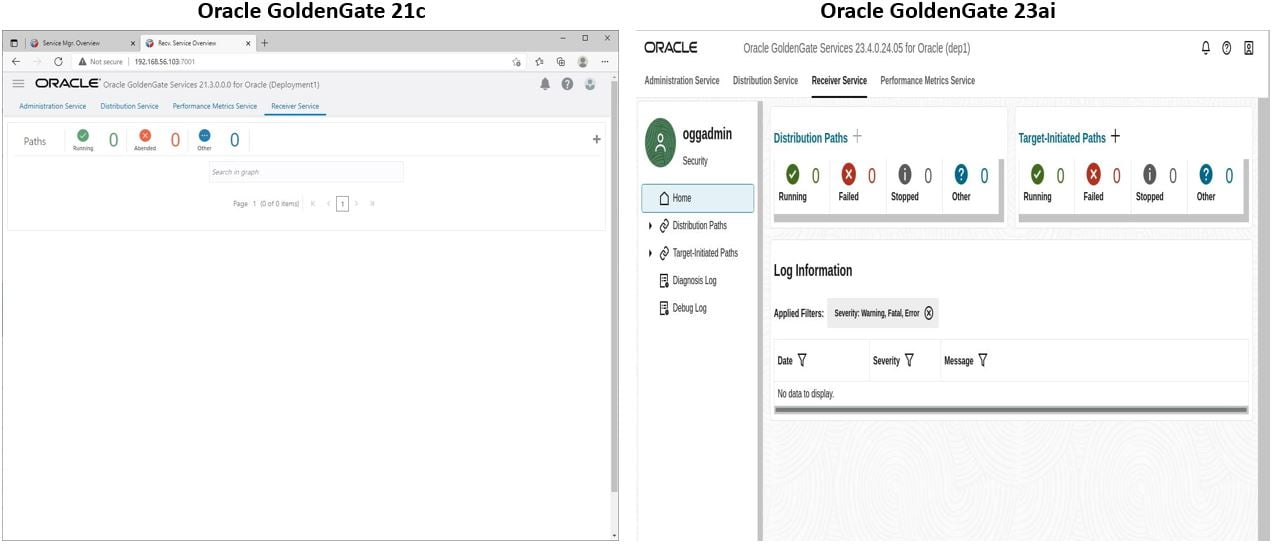
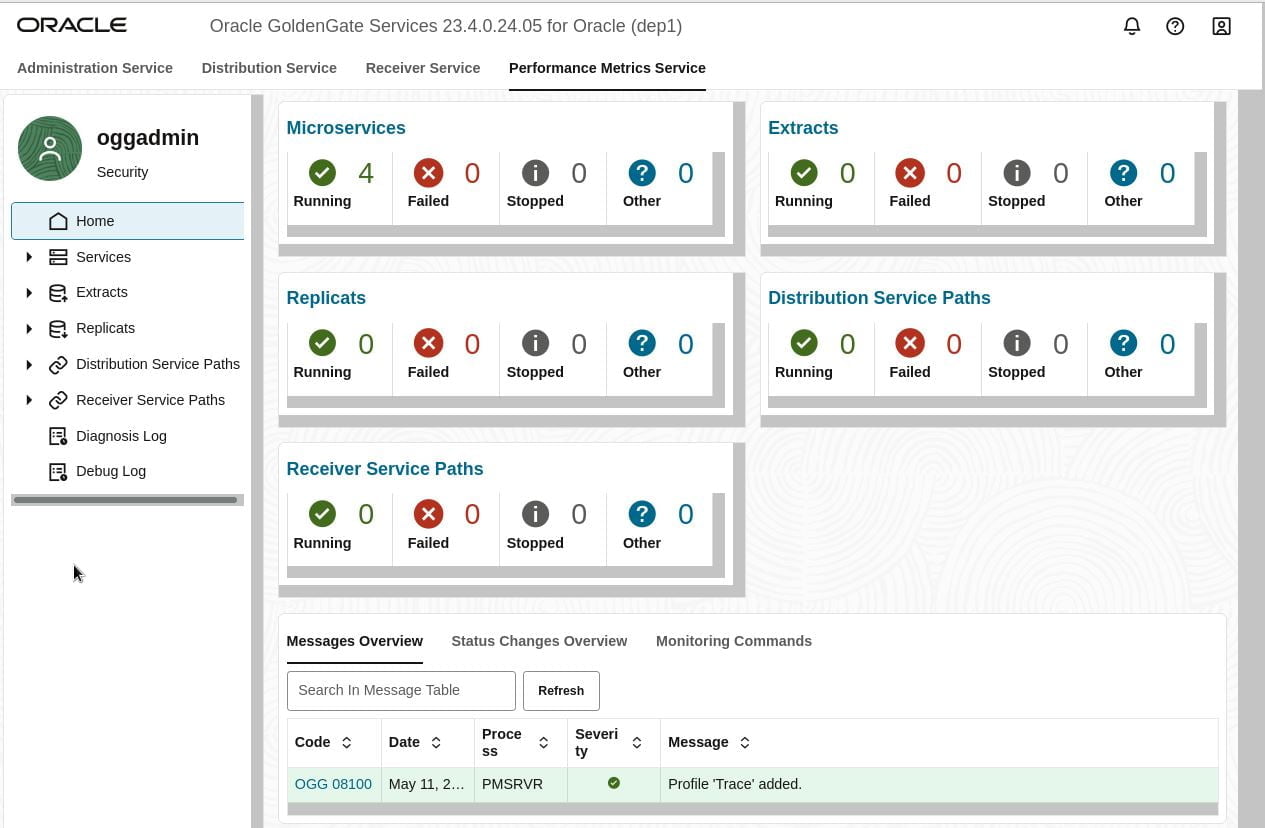
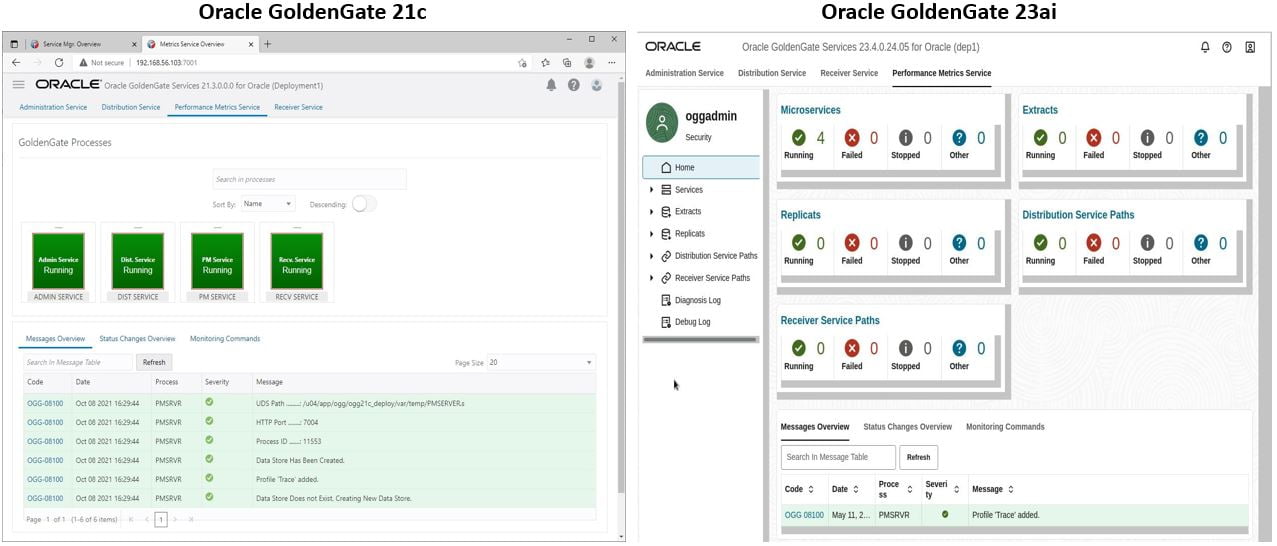
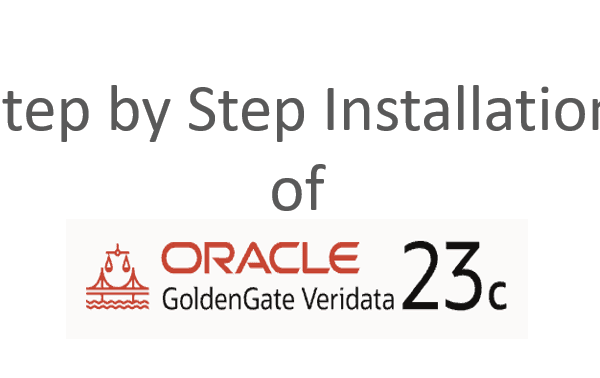
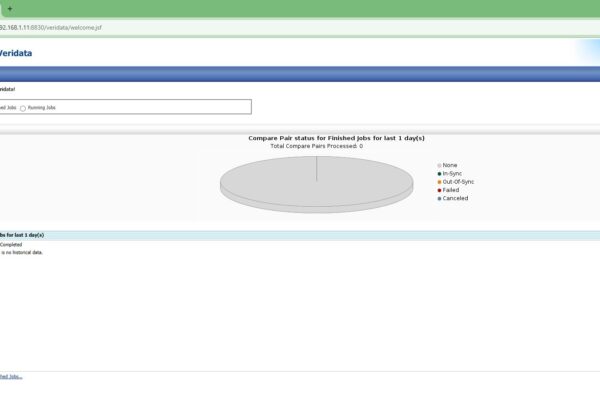





 Total Users : 1859948
Total Users : 1859948
Hi Veera ,
Thanks for the detailed how-to for GG 23ai. I wanted to ask if there is possibility to share the response file for this installation so i could try silent install mode?
Best regards,
Savo
Hey Savo,
Unfortunately, I haven’t saved one. However, I am writing an article on it. Will publish it soon.
Thank you Veera!
Thank you Sir. You article gives me a clear understanding of installing OGG 23 ai.
Hi Veera,
While deploying 23ai microservices , As per screenshot environment variables SID also exported. so 23ai will use db for repository?
Actually, I had an Oracle DB already installed in the same server. So, I just added exported it. OGG 23ai doesn’t need a repository.