Hope you would have enjoyed installing the Oracle GoldenGate Studio in my last post. So the next step is to create a Repository for Oracle GoldenGate Studio.
A Repository database is needed for the Oracle GoldenGate Studio to store all the information of the architecture and mappings. To create the repository, Oracle GoldenGate studio provides us with REPOSITORY CREATION UTILITY (RCU). We need to run this to create the Repository.
Now, let get in to on How to create the Repository.
- As I already mentioned that there is a file “rcu” to be run to create the Repository. This file will be in the below mentioned directory,
cd $OGGSTUDIO_HOME/oracle_common/bin
Here I have installed the Oracle GoldenGate Studio in the directory /vol2 and my Oracle GoldenGate Studio home is
/vol2/OGG_Studio
Now run the RCU file as below,
- As usual a Welcome Screen will be displayed as below., Please press Next.
- We are going to create a New Repository. So select the “Create Repository“. Under this select “System Load and Product Load“. Press Next.
- Please provide Database Connection details where the Repository will be created. Press Next.
- The Repository Creation Utility will make an attempt to connect to the Database to run some prerequisites check. By default the Database should have AL32UTF32 as the Characterset. You can simply ignore this by clicking the Ignore button below,
- Once you Click the Ignore button, the check will be completed and Press Ok.
- The next screen will allow us to choose the Components which are needed to be installed. By default the “Create new prefix” will be as DEV.
Here there are two main Components which are need to be selected.
- Common Infrastructure Services
- Oracle GoldenGate —> Repository
The first one “Common Infrastructure Services” will be checked by default. So we need to only check the second one “Oracle GoldenGate —–> Repository“.
Here I am creating the GoldenGate Repository and I am naming the Prefix as “GGR“.
- Press Next to move forward.
- A small box message box will appear informing that the Prerequisites has been completed. Click Ok button.
- In this screen, we need to provide the passwords. Either you can use same passwords for all the schemas or dedicated passwords for each schema. Here I am using the same password for all the schemas.
- Press Next.
- The custom variable screen will request us to provide the password for the Supervisor user. Please provide the password. Leave the Encryption Algorithm as default. So do not enter anything over there. Leave it as blank.
- Press Next.
- The Map Tablespace screen will display the Default and Temporary tablespaces for the Component we selected in the earlier screen. By default, the system will create tablesapces. But if we need to change the tablespace, we can do it. Here I am leaving it as default.
- Press Next.
- Press Ok button. Since I accepted for the default tablespaces provided, the system will automatically create these tablesapces.
- Click the Ok button.
- The final screen is the Summary screen. Click the Create button.
- RCU will build it’s Repository. Please wait for it to complete.
- Once the Repository Creation is completed. It displays the “Completion Summary” Screen where the complete information of the newly created Repository will be displayed as below.
- You can also view the Repository Creation Logs by clicking the rcu.log button.
- Click the Close button to exit the screen.
To compare with the database so that it will be clear for the Non familiar GoldenGate users, The Oracle GoldenGate Studio is something like the RMAN Repository which keeps tracks of all the information about the database and backups.
Similarly, Oracle GoldenGate Studio Repository keeps track of projects, solutions and mapping which you are working on in the Oracle GoldenGate Studio.
Hope you enjoyed this post.
Thanks for the Support. Cheers 🙂

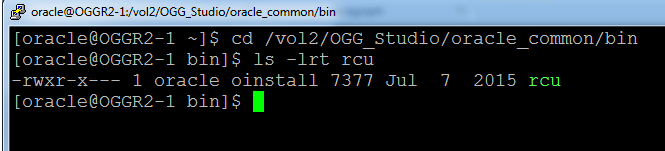
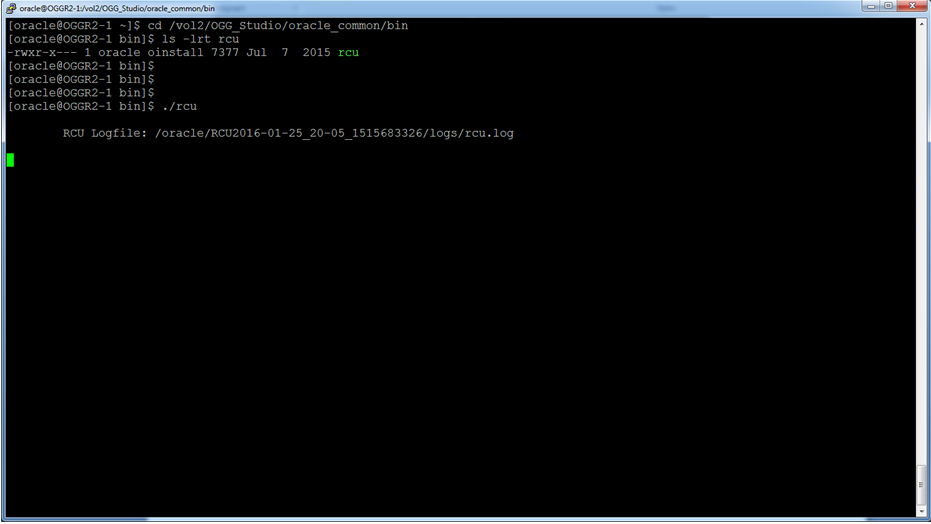
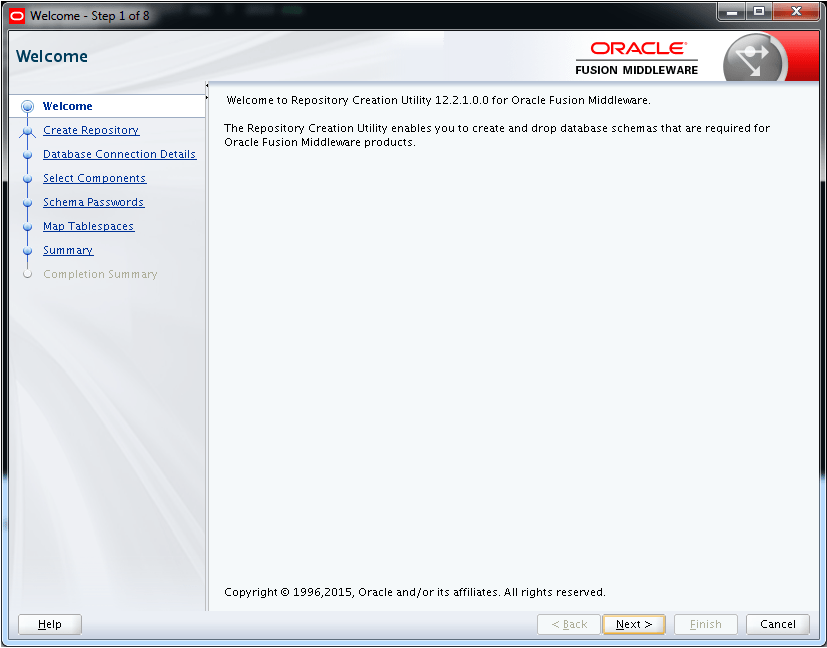
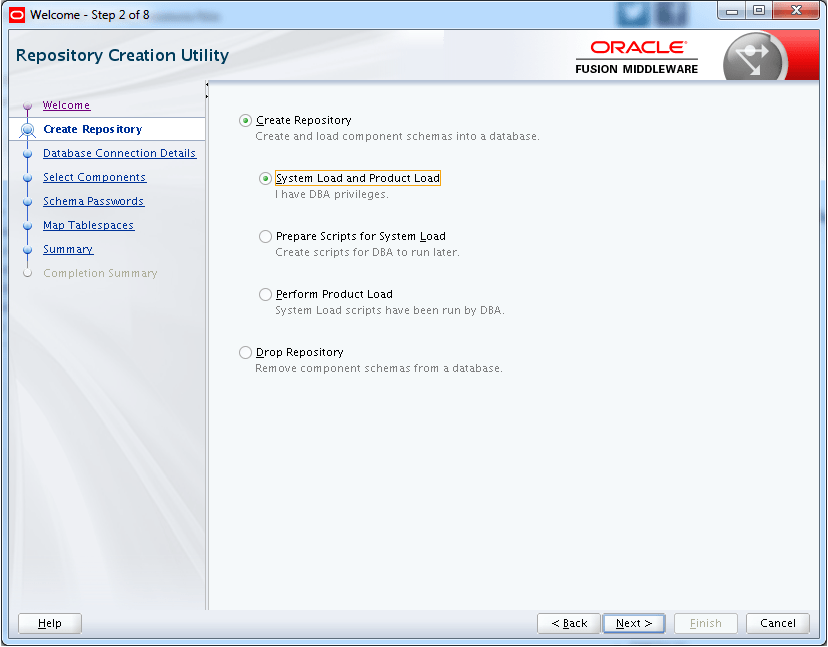
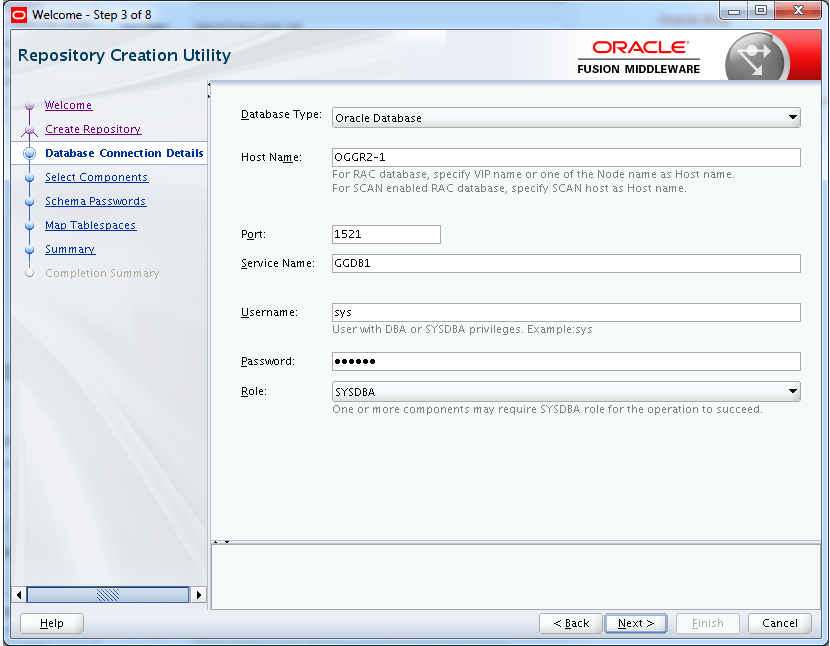
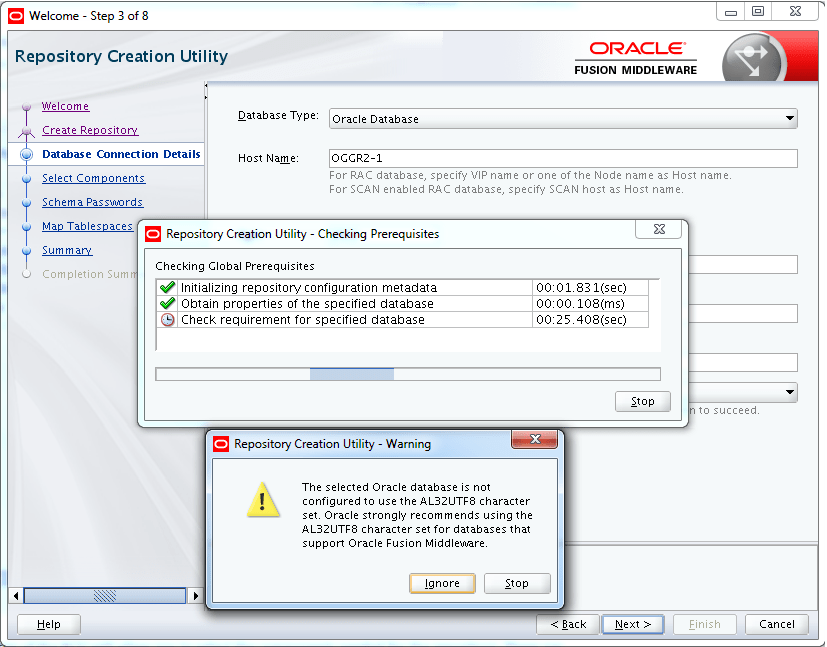
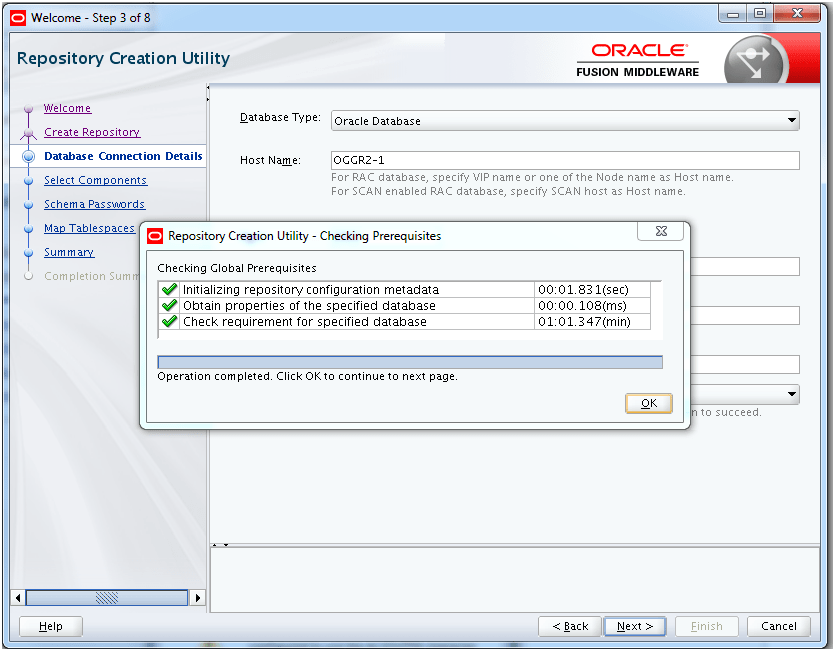
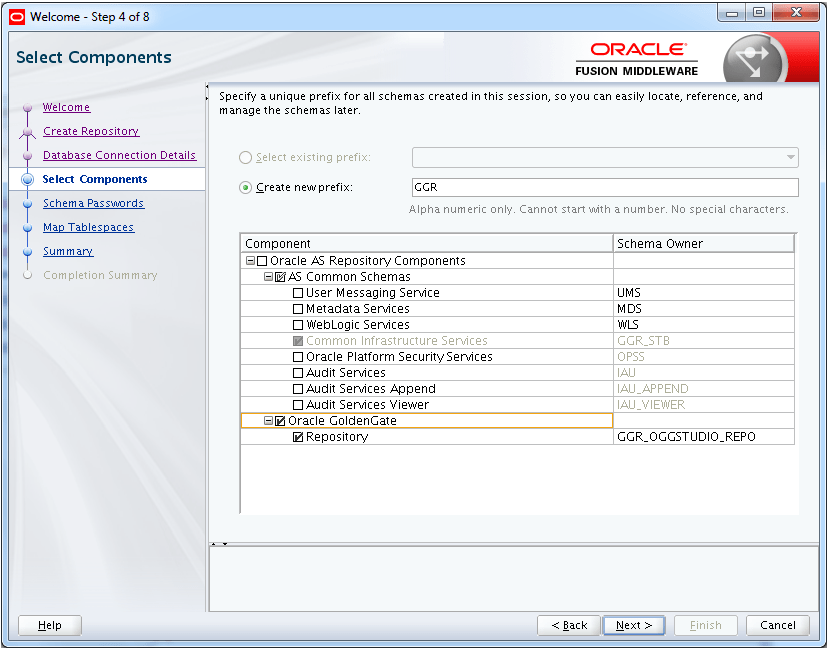
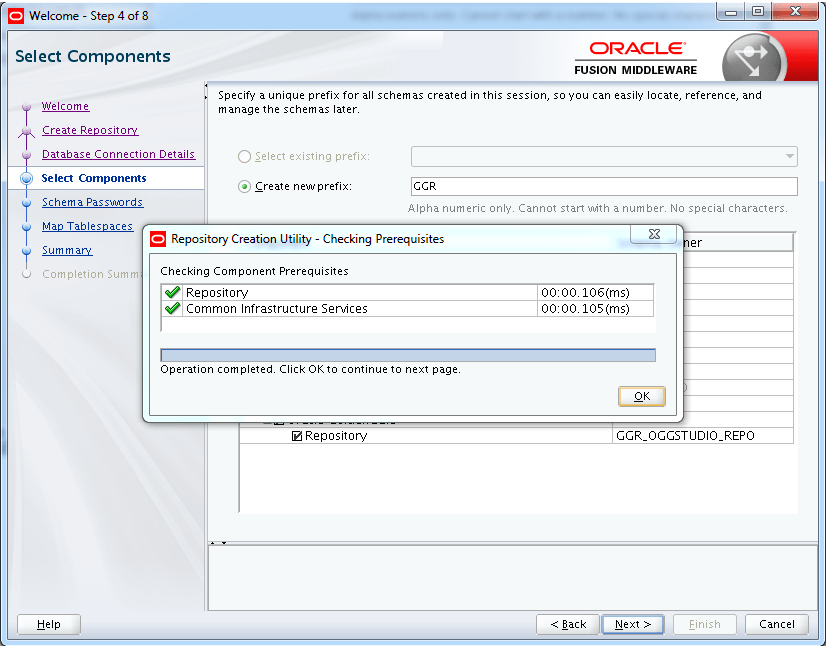
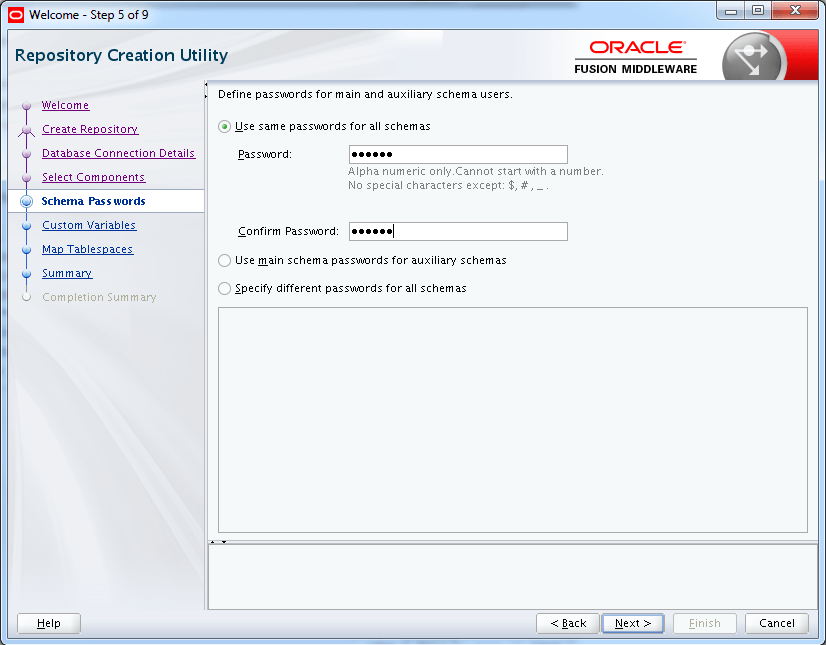
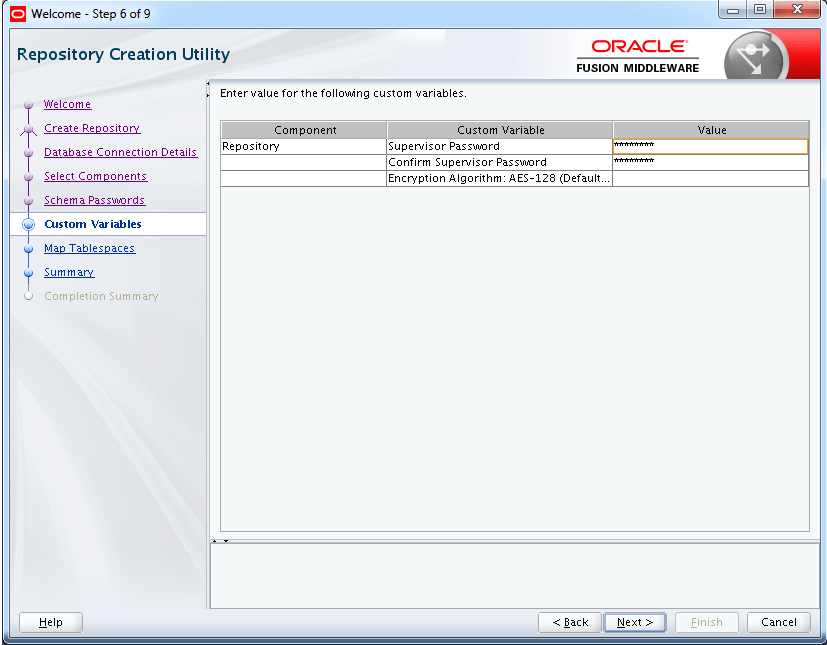
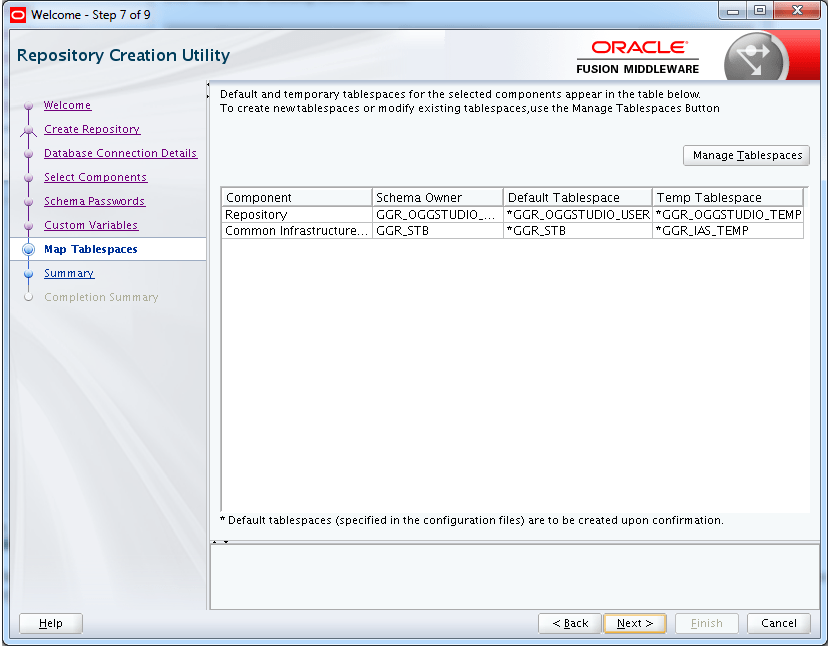
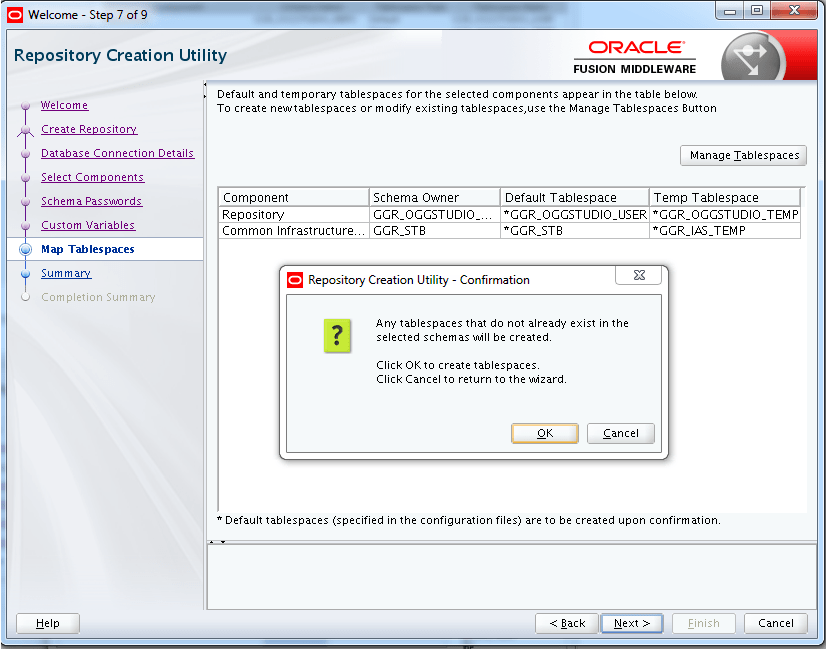
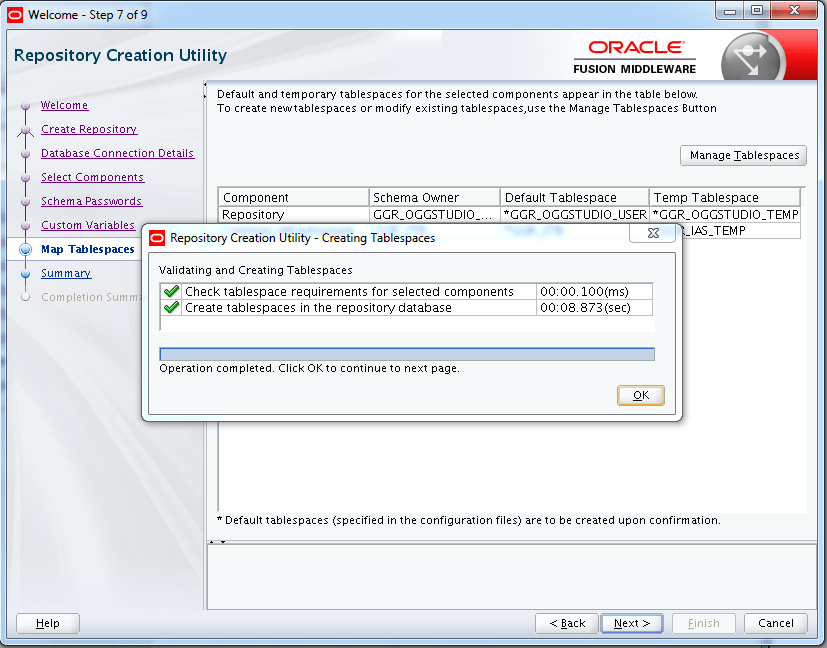
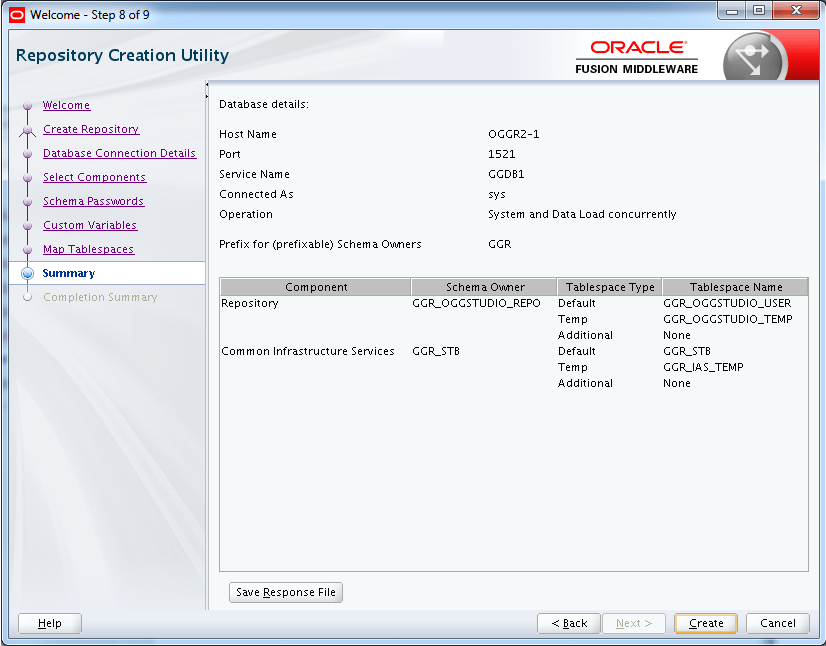
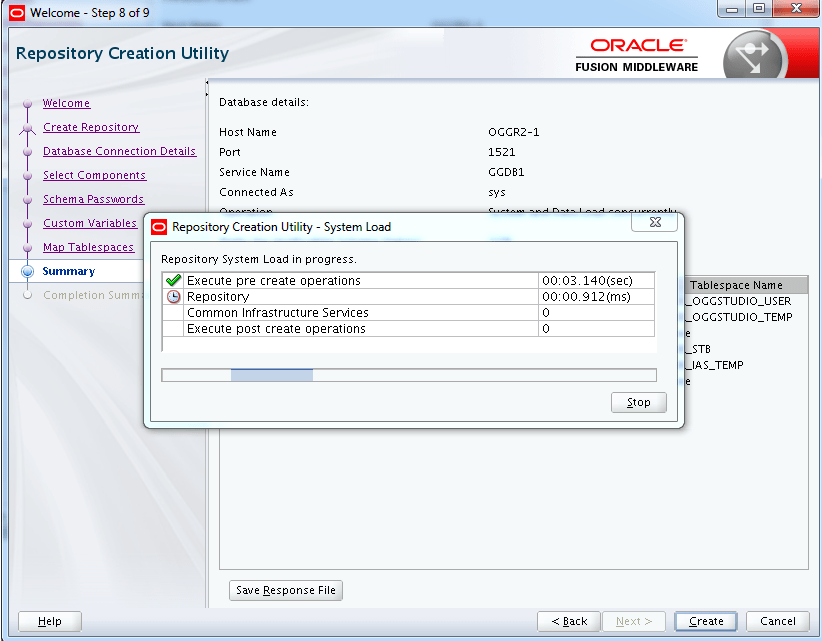
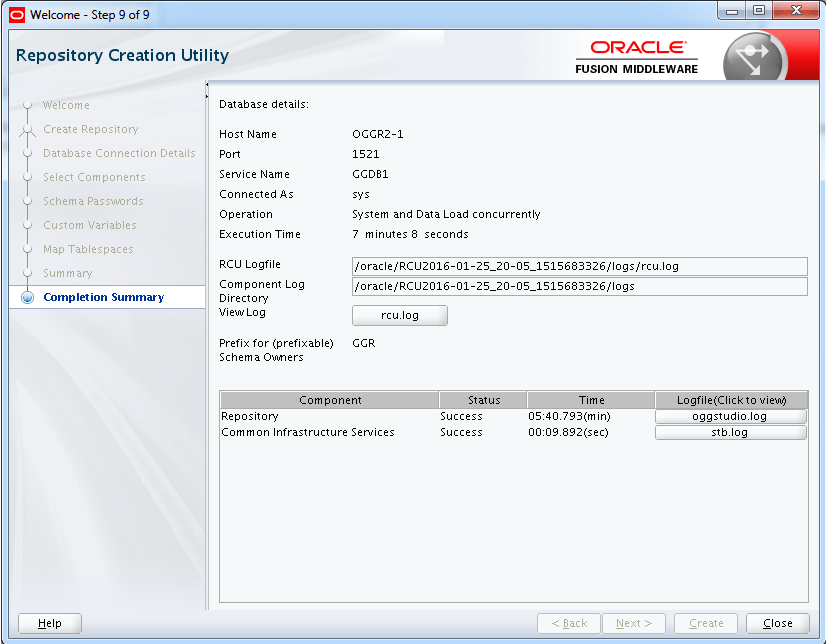
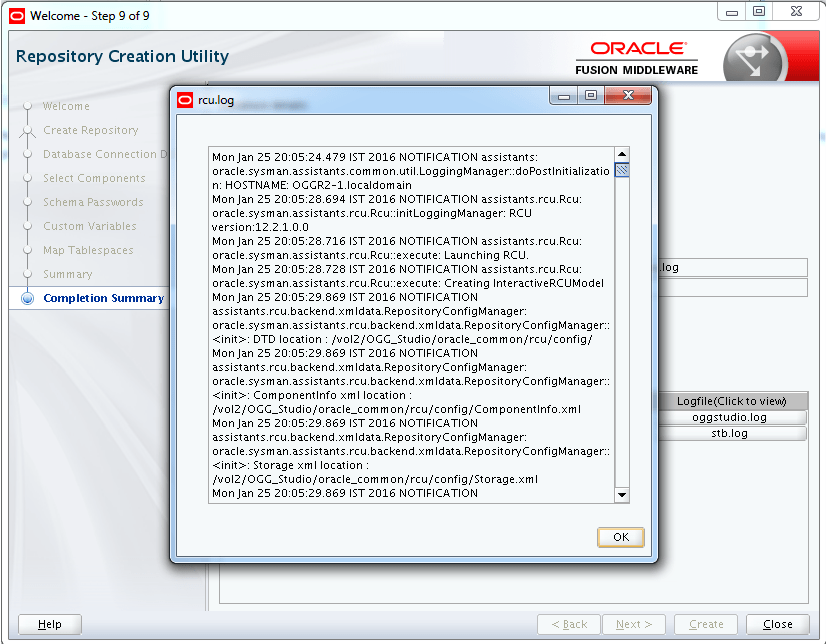
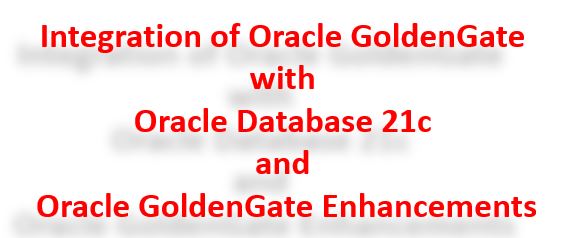
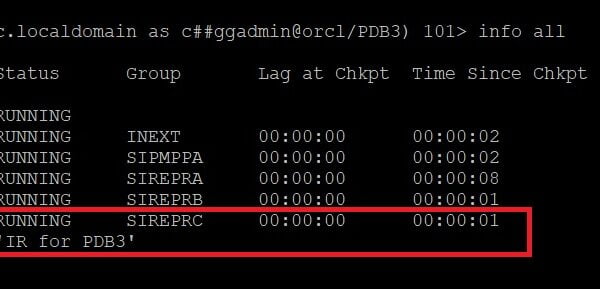
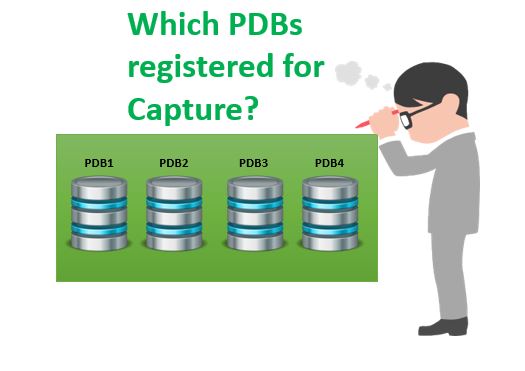







 Total Users : 1859704
Total Users : 1859704