There are many new features and enhancements introduced in Oracle GoldenGate 12.2. YES, the current version of OGG is 19c. But I still thought of writing this article as this one of the important one. In this article, I am going to explain you about the parameter ALLOWOUTPITDIR with an example.
The Extract Pump (DataPump) process is abending with the below error,
2019-06-11 21:48:42 ERROR OGG-01031 There is a problem in network communication, a remote file problem, encryption keys for target and source do not match (if using ENCRYPT) or an unknown error. (Reply received is Output file /u02/ogg_data/dirdat/et000000 is not in any allowed output directories.).
2019-06-11 21:48:42 ERROR OGG-01668 PROCESS ABENDING.
In the above error message, do not see the ERROR code, which is a default or generic one. Check the message mentioned inside the braces.
Reply received is Output file /u02/ogg_data/dirdat/et000000 is not in any allowed output directories.
From the above message we can understand that, OGG is not allowing to open / create a trail file in above mentioned location and hence the process is failing with the error as above.
This is a new enhancement with respect to security from OGG 12.2
ALLOWOUTPUTDIR
A new parameter is introduced from Oracle GoldenGate 12.2 version. This parameter should be used in the ./GLOBALS parameter file. Failing to use it will encounter the error in the pump process at the Source as below,
ERROR OGG-01031 There is a problem in network communication, a remote file problem, encryption keys for target and source do not match (if using ENCRYPT) or an unknown error. (Reply received is Output file
To overcome this issue, please follow the below action plan,
1. Stop the Manager, Replicat processes in the target.
2. Edit the ./GLOBALS parameter with the below command
GGSCI> EDIT PARAMS ./GLOBALS
3. Add the parameter ALLOWOUTPUTDIR with path to the output trail file directory and save it.
Example ALLOWOUTPUTDIR [relative_dir_name | absolute_dir_name]
4. Exit from the GGSCI prompt.
5. Enter the GGSCI prompt
6. Perform DBLOGIN
7. Start the Manager and Replicat processes.
Note: Whenever we make any changes to ./GLOBALS file, we need to exit and relogin to the GGSCI. Without this the changes made to ./GLOBALS will not be in effect.
This is case sensitive for Windows and driver letter should match exactly as is, for example:
If your driver letter is in lower case but you had mentioned as below,
ALLOWOUTPUTDIR D:\ogg_12c
You will again hit the error OGG-01031.
So, it should be as below,
ALLOWOUTPUTDIR d:\ogg_12c
Hope you enjoyed the post. Cheers 🙂


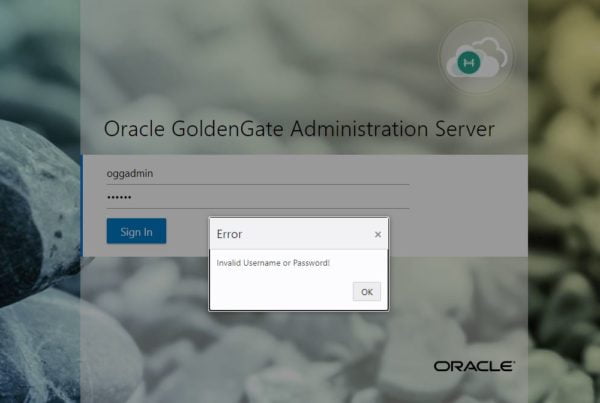







 Total Users : 1862457
Total Users : 1862457